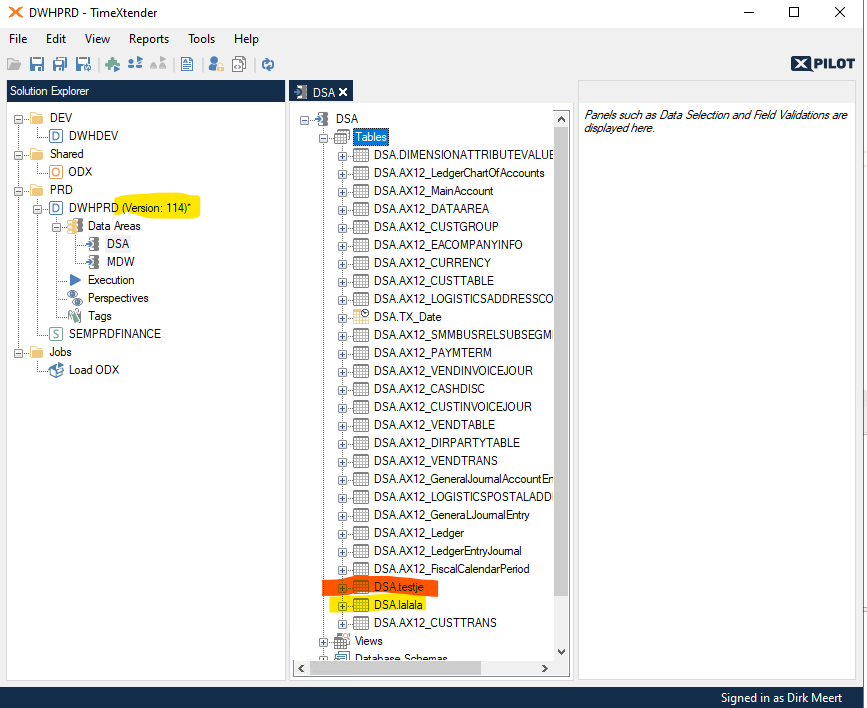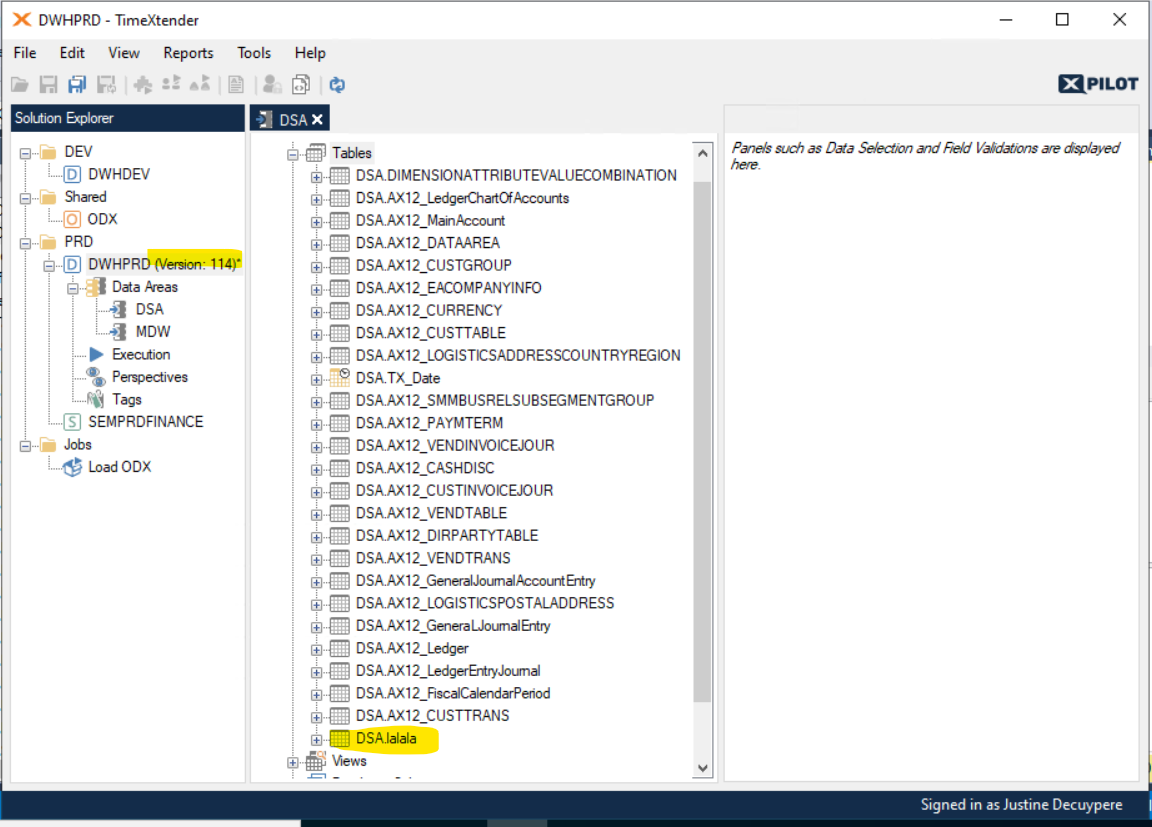At a customer, we are developing in a team of 2 on TimeXtender 6536.1 .
The Team development feature is switched on and, like in the 20.10.nn.mm version, I would expect the refresh button to bring out any deployments that my colleague makes and vice versa.
But this doesn’t happen so. Only by closing an instance and re-opening it, do the deployed modifcations appear.
Are we the only ones experiencing this? Or are there others?
We know that you can use workitems to show others what you’re working on, to avoid working on the same objects, but would expect a refresh to also show new items, if one depends on the others work to proceed.
Best answer by Thomas Lind
View original