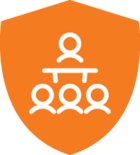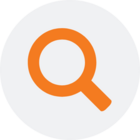During deployment of a tabular endpoint in 20.10.44.64 the error listed below occurs. The same error appears for multiple people in my organization, also in TimeXtender 6346.1
The error only occurs when deploying, not when executing. In SQL Server Management Studio (Analysis Server), the executed tables do occur, but remain empty.
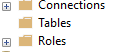
Naturally, connecting to the endpoint in Power BI is not possible.
Error:
Failed to save modifications to the server. Error returned: 'The following system error occurred: A device attached to the system is not functioning.
The following system error occurred: A device attached to the system is not functioning.
The following system error occurred: A device attached to the system is not functioning.
The following system error occurred: A device attached to the system is not functioning.
The following system error occurred: A device attached to the system is not functioning.
The following system error occurred: A device attached to the system is not functioning.
An error occurred while creating persistence directories for the Schema 'BusinessCase' in parallel.
'.
Details:
Failed to save modifications to the server. Error returned: 'The following system error occurred: A device attached to the system is not functioning. ...
Module: Microsoft.AnalysisServices.Tabular
Microsoft.AnalysisServices.OperationException
at Microsoft.AnalysisServices.Tabular.Model.SaveChangesImpl(SaveOptions options)
at TimeXtender.Tabular.Engine.TabularEngine.CreateDatabase(Model model, String databaseName, Server server, Boolean isForOfflineProcessing)
at TimeXtender.Tabular.Engine.TabularEngine.CreateModel(Model model)
at TimeXtender.DataManager.TabularEndpointDeployExecute.Deploy(TabularEndpoint endpoint, VariableResolveObject variableResolveObject, Boolean scriptDatabase)
at TimeXtender.DataManager.StepEndpointDeploy.DoAbstractStep(StepSetup stepSetup)
Hope anyone can help! Thanks in advance