In this article, you will learn how to create a custom table indexes. Custom table indexes can help improve the performance of your data in TimeXtender Master Data Management.
Add non-clustered indexes to your tables
- Click the Table Designer
- Then, select Edit indexes
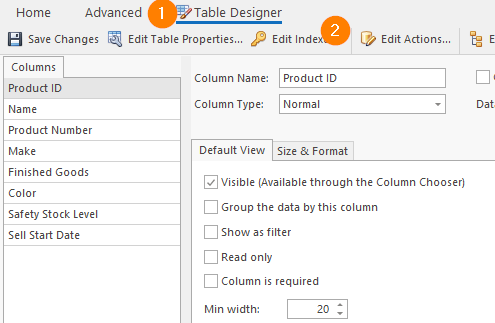
Add or remove columns in an index
- To add or remove columns in an index have your index selected in the index bar
- Select the column you want to add from the available columns grid
- Click the add or remove buttons

You can adjust the properties of index columns in the selected column grid, their sort order, or whether their data is only included with the index.
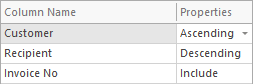
To change the order of columns in the index you can click the buttons at the bottom of the selected column grid. The order of columns in an index will affect the performance and effectiveness of your index.


