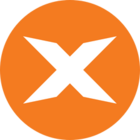If you need to move the TimeXtender Orchestration and Data Quality Portal to a new server, follow these instructions.
Note: Make sure it is the same build version as you have on your other servers
Moving the TimeXtender Orchestration and Data Quality Portal
- Download TimeXtender Orchestration and Data Quality setup file on the new server.
-
Run the setup file
-
If TimeXtender Orchestration and Data Quality was not already installed on the server, select Install exMon

-
-
Then select Add to existing exMon Installation
-
If it was already installed on the server, select Configure exMon installation features
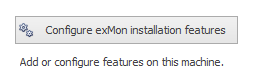
-
-
Check Web Portal
-
If you want TimeXtender Orchestration and Data Quality Portal executions to happen on the portal machine also check Execution Agent
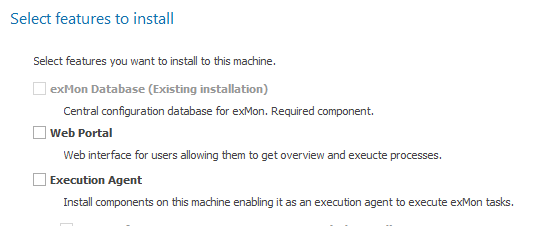
If you do not check Execution Agent you will need to change configuration files as we do in Steps 10-13
-
-
Finish the Install Wizard
-
Now you either need to change your DNS record to point your TimeXtender Orchestration and Data Quality Portal path to the new server or go through steps 7-9
-
Open TimeXtender Orchestration and Data Quality
-
Open General > Configuration > Quality & Process
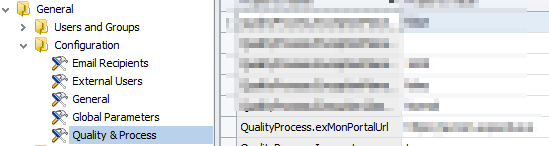
-
Change the QualityProcess.exMonPortalUrl to the correct path to the new server
-
If you did not want portal executions to start on your new Portal server follow these instructions
-
Open the directory TimeXtender Orchestration and Data Quality was installed to, the default path is C:\Program Files\exMon\Portal
-
Open the file client.config
-
Edit the line expectuscmdservice_address to the execution agent you want
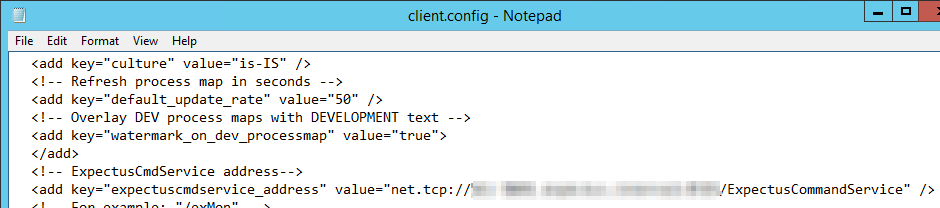
-
Now the Portal should be moved to the new server
-
It is recommended to shut down the old IIS instance on the old server, open up the portal as well as executing a task through the portal to make sure everything is working as expected.