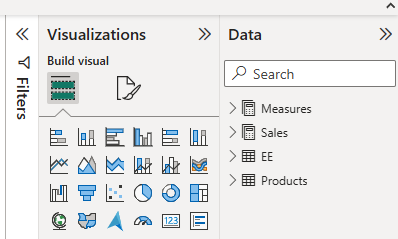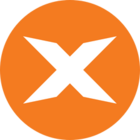This KB Article describes how to hide a dimension in a cube. There may be different reasons for hiding a dimension, but this may be especially relevant if a dimension has only been been added for drill-through purposes. Hiding the dimension will ensure that a report user may not mistakenly drag a large drill-through dimension into a query, which may adversely affect the performance of the OLAP server.
Step by step guide
- Click on the SSAS Multidimensional Server (OLAP Server) to open it.
- Expand the Cube.
- Expand the Dimensions node underneath the Cube.
- Right-click the dimension to be hidden and select Edit Cube Dimension.
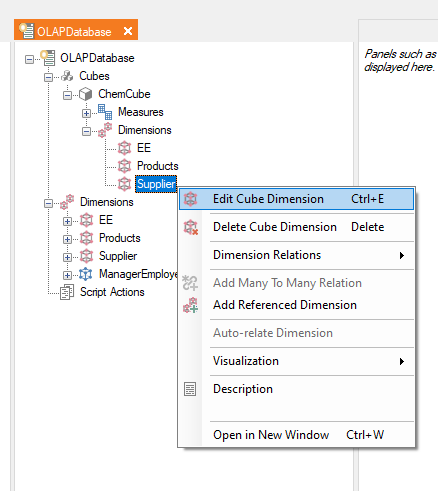
- Uncheck the “Visible” box and click OK.
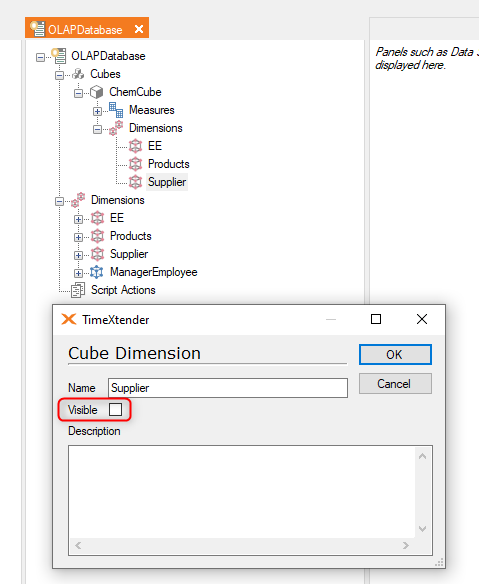
- Deploy and Execute the Cube.
- Now, if you open up the Cube in Power BI, the dimension will no longer be shown in the list of tables.