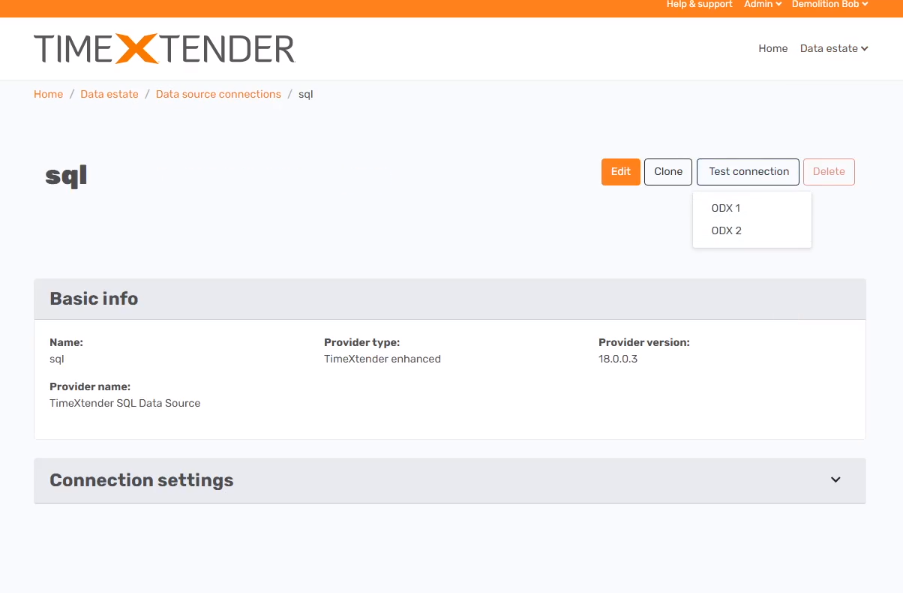Once a data source has been added and mapped it to an Ingest instance, a connection test to the data source from the TimeXtender Ingest Service (TIS) server can be initiated from the TimeXtender Portal, to ensure a successful connection to new data sources.
Test Connection Prerequisites
The following are prerequisite to being able to use the Test Connection functionality in the portal.
- The data source has been created in the TimeXtender Portal
- The data source has been mapped to an Ingest instance
- The TIS is running on a server
Provided the above have are all in place, the “Test Connection” button will be active on the data source, and a test of the connection to the data source can be made.
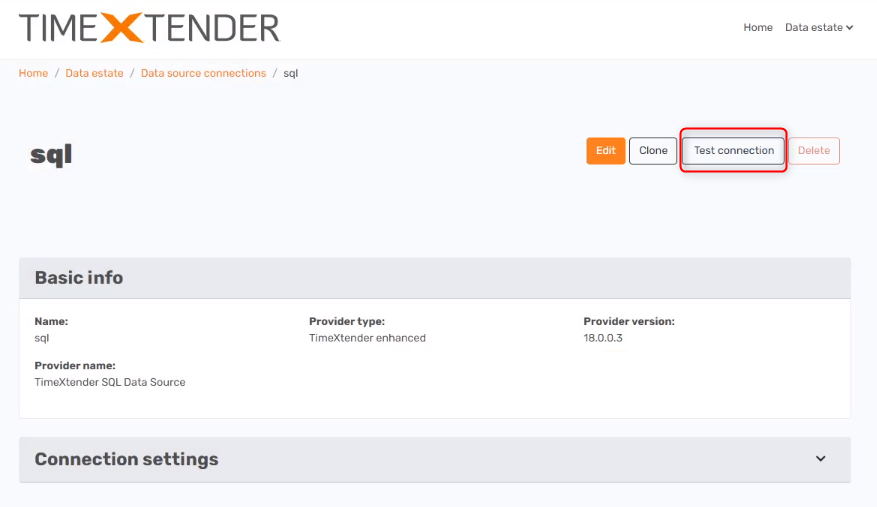
Test Connection Successful
If the connection is successful, then the Test Connection button will change to a green background with a checkmark. The connection can be re-tested by clicking Test again.
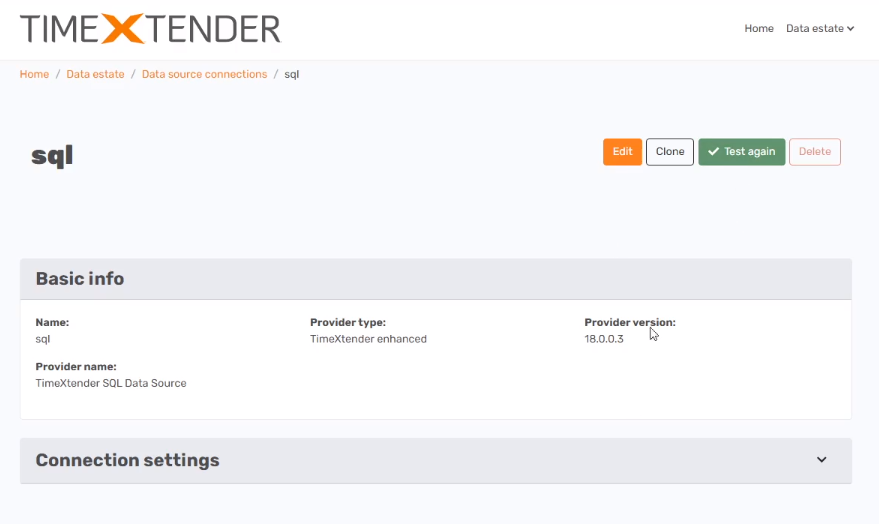
Test Connection Failed
If the connection fails, then the button will change to a red background with a cross. Click View error to see the detailed error message and troubleshoot.
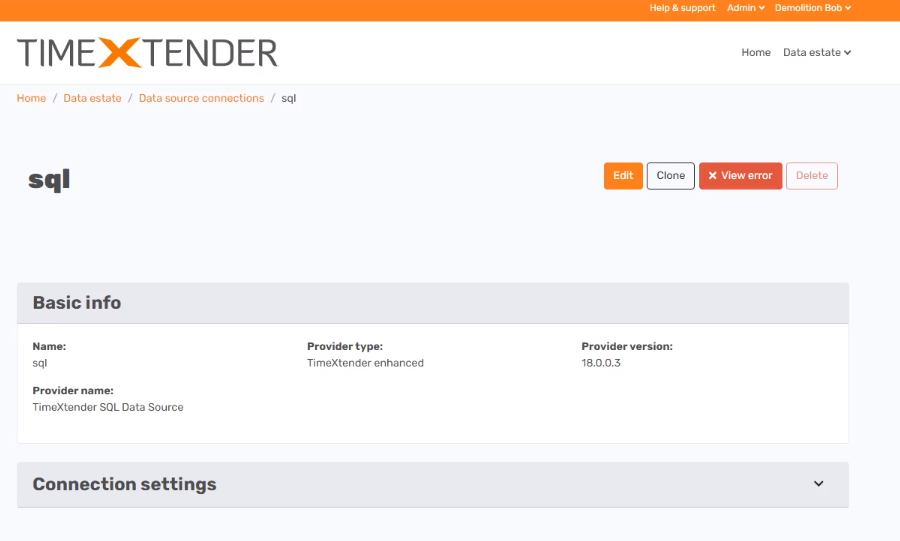
For example, if the TIS Server is not started or could not be reached for some reason, then a “Test connection request timed out” error may appear similar to the following.
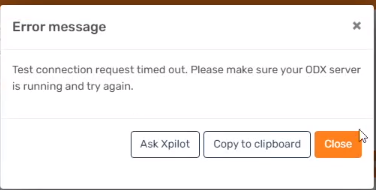
For authentication errors, the error message might be state “Login failed for user ‘<username>’”, with <username> being replaced with the user configured for the data source in the portal.
The service that is doing these calls is the Azure Service Bus, so allowing the firewall access to that is important if you want to test connections through the portal. So it is also important to check that this is handled.
Data Source mapped to multiple Ingest instances
If a data source is mapped to more than one Ingest instance, clicking Test Connection will open a small menu underneath where you can choose which Ingest instance should be used to test the connection.