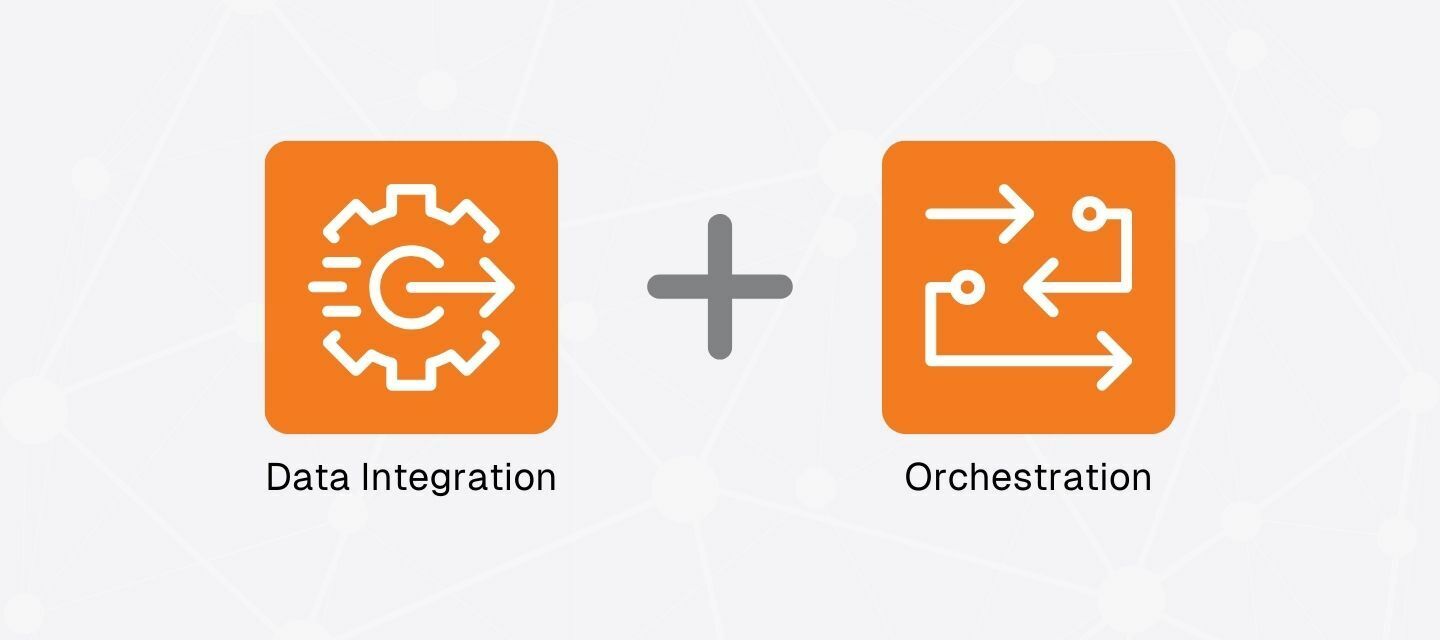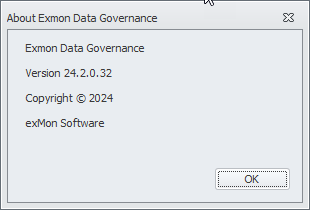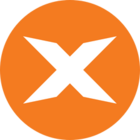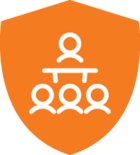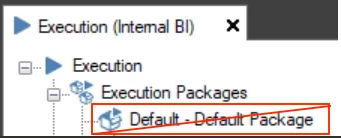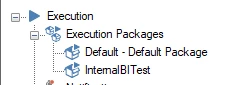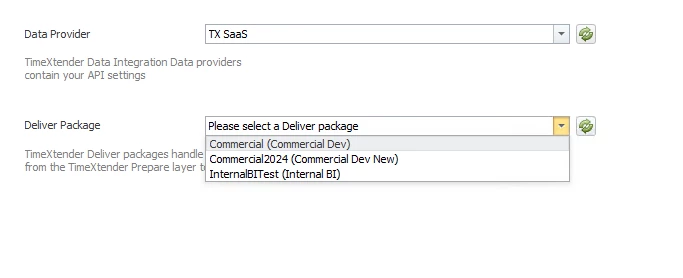Note: Jobs have been deprecated. Please schedule TDI execution packages via TimeXtender Orchestration, as described in this article, rather than using jobs
This functionality was released in TimeXtender Data Integration 6814.1 and requires TimeXtender Orchestration and Data Quality (i.e. Exmon DG) version 24.3 or later.
Prerequisites
- Get access to TimeXtender Orchestration:
- Go to the waffle menu in the top right corner of the TimeXtender Portal
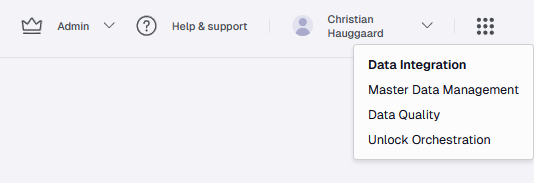
- Click Unlock Orchestration
- Select which user should be account admin in TimeXtender Orchestration
- Click the Unlock Orchestration button
- Go to the waffle menu in the top right corner of the TimeXtender Portal
- Create an API Key in the TimeXtender Portal
- The TimeXtender Execution Service must be running and configured to allow Orchestration to be able to run packages. See Configure the TimeXtender Execution Service for more information on how to configure the TimeXtender Execution Service.
Schedule an Execution in TimeXtender Orchestration
Note: When requesting access to TimeXtender Orchestration as defined in Step 1 in the above prerequisites, we auto-generate an API-key for you during the creation process and auto-generate a the Data Provider in Orchestration in the creation process, which means you can jump right in. If you dont want to use that key, you can always go to TDI Portal and generate a new one!
- Add a TDI Data Provider in TimeXtender Orchestration using your API key:
- Right click Data Providers under General in the Object Explorer
- Select New... > Data Provider
- Provide a title and click OK
- Click Datasource Type and select TimeXtender Data Integration
- Paste your API key into the api key field in the connection pane, save it, click Sync with TDI…
- Select a system to create/move tasks to and click OK
- Refresh the object explorer
- Add Ingest task and Prepare/Deliver execution packages in TimeXtender Orchestration
- Right-click Packages
- Select New... > TimeXtender Ingest/Prepare/Deliver
- Give the package a name
- Select the Data Provider you created in Step 1 above
- Save the package
- Manually run the package to test it by clicking the Run button and then Run Task
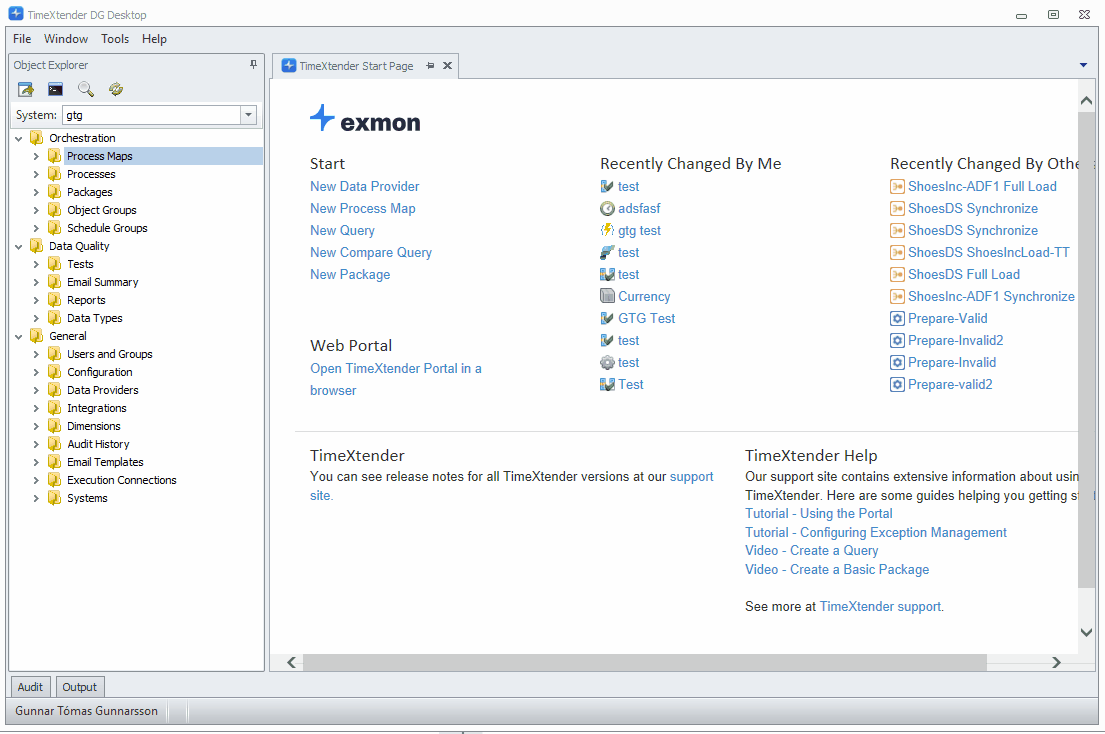
- Schedule the execution by using a Schedule Group. For more information, see Schedule Objects
- Right-click Schedule Groups in the Object Explorer and select New... > Schedule Group
- Drag the TimeXtender Ingest/Prepare/Deliver packages into the Schedule Group
- Select whether they should run in Sequence or Parallel
- Setup the schedule for the execution in the bottom Trigger pane and click Save
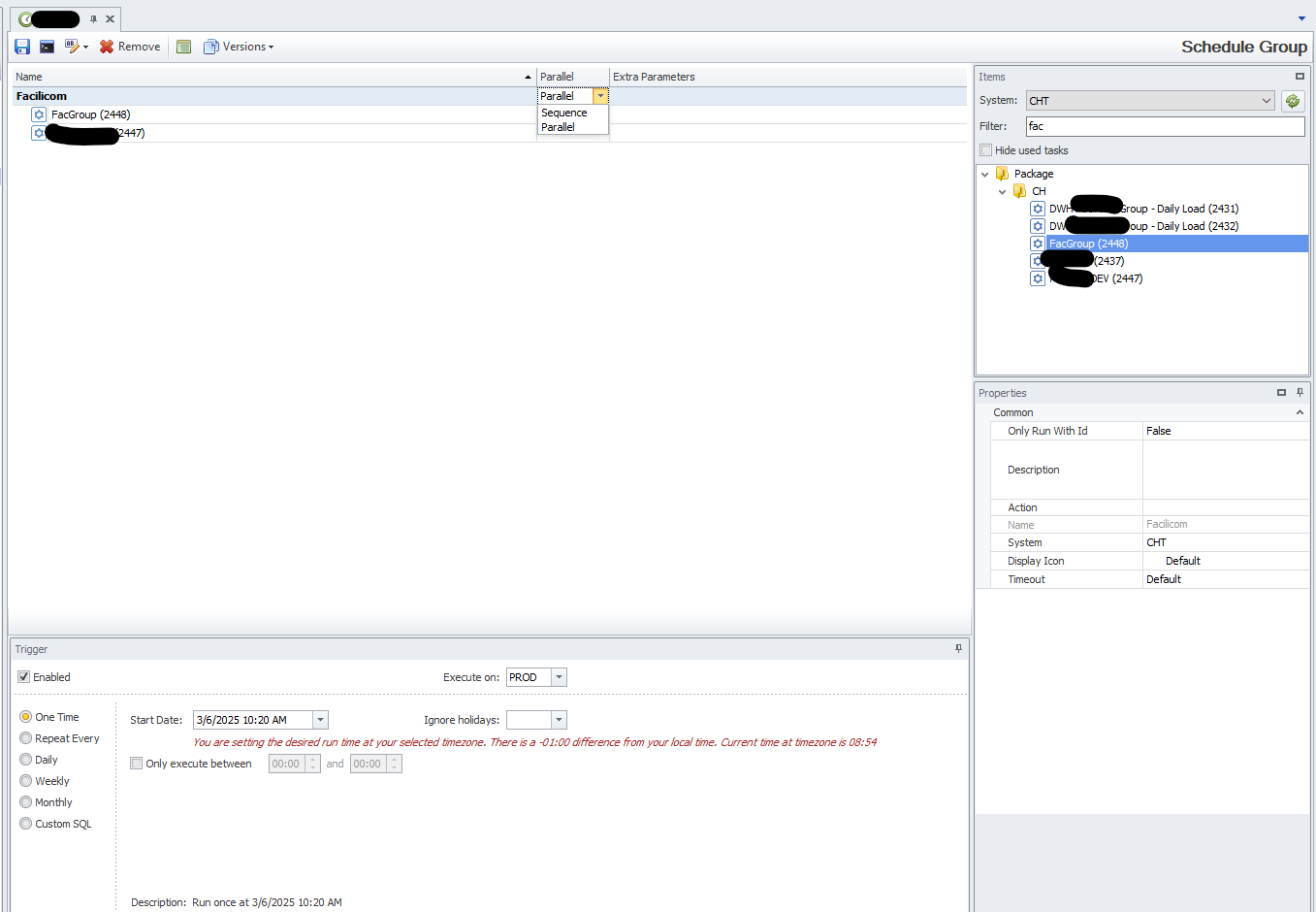
Execution History
- Open TimeXtender Orchestration
- Navigate to General > Audit History in the Object Explorer and select Execution History
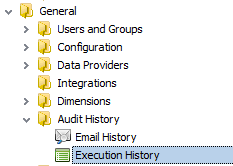
- Click the i icon, on the right-hand side of the relevant package, to see execution details and all the information from the TDI logs
Seamless Navigation
Moving between TDI and TimeXtender Orchestration is now a breeze. You’ll find a handy button in TDI that opens TimeXtender Orchestration directly. Easily located, right next to XPilot.
Note: The TimeXtender Orchestration navigation button is displayed if TimeXtender Data Integration and TimeXtender Orchestration are installed on the same machine.
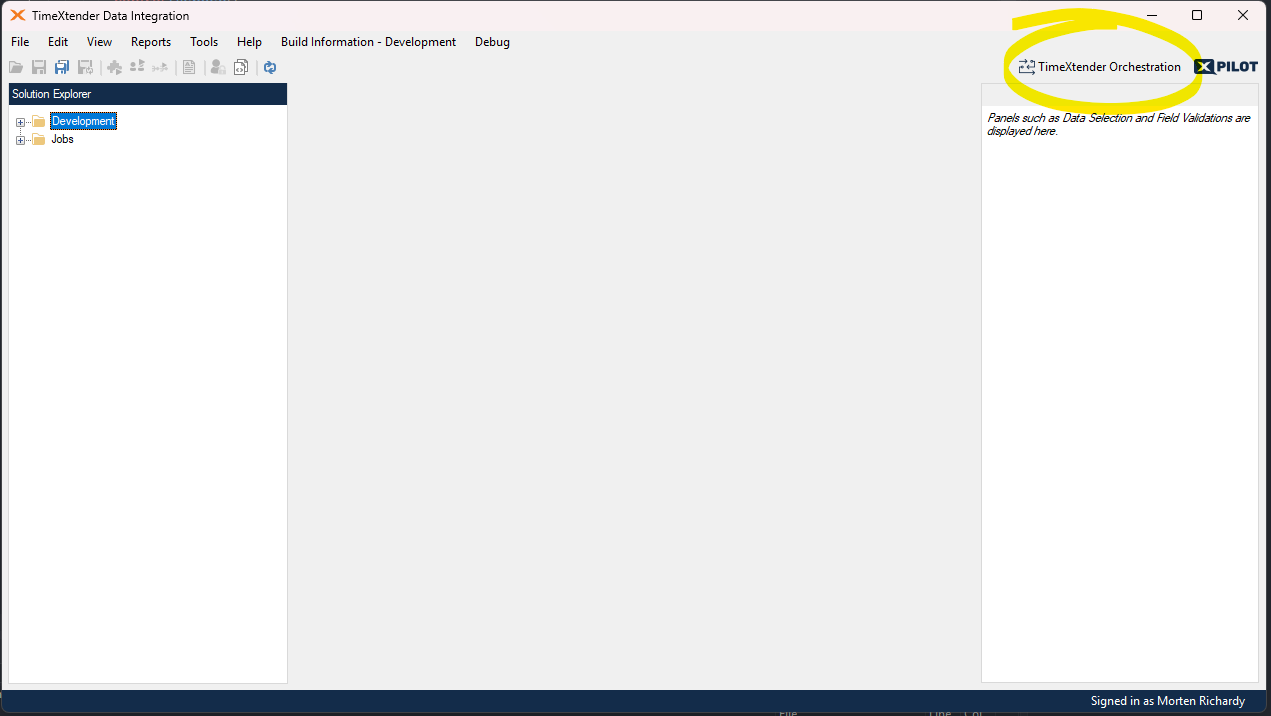
Parallel Executions of Execution Packages
Parallel Execution of Non-Dependent Execution Packages within the same instance
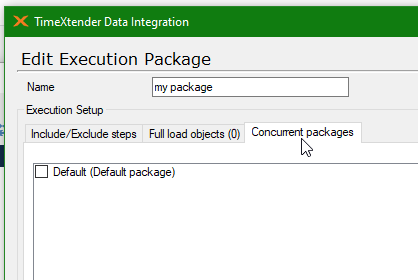
Parallel Execution of Execution Packages in different Prepare instances
You can execute execution packages in different Prepare instances in parallel, simply drag the TimeXtender Prepare packages into the schedule group and ensure the Parallel property is set to Parallel.

Parallel Execution of Execution Packages in different Deliver instances
You can execute execution packages in different Deliver instances in parallel, simply drag the TimeXtender Deliver packages into the schedule group and ensure the Parallel property is set to Parallel.
Note: This requires setting the Max degree of Deliver instance parallelism. This setting determines how many deliver instances can be executed at the same time (i.e. in parallel) by the execution service. You can also setup multiple VMs each with an execution service, and use each execution service to execute a specific deliver instance(s).
Troubleshooting
For troubleshooting issues related to scheduled TDI executions in TimeXtender Orchestration, please see: