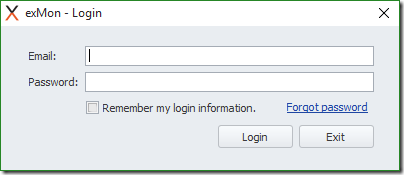In this article, you will read about TimeXtender Orchestration and Data Quality User Authentication. There are two ways to log in to the administrator and portal, with Windows authentication only and Windows and password authentication. Administrators can set user account’s authentication privileges.
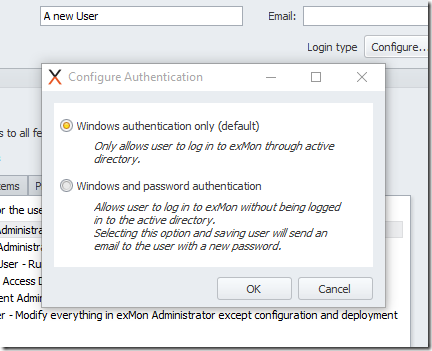
Windows Authentication
For windows authentication to work, the user account’s Active Directory(AD) details need to match the AD details of the user that will use the TimeXtender user account. When the user logs into TimeXtender Orchestration and Data Quality Desktop or Portal, the first user account that matches the AD user account will be logged in.
Password Authentication
To use password authentication, the administrator must give the user account password authentication privileges.
Password authentication will only be used when the AD user account logging in does not match any user account. This can happen either when the user is not using his normal AD user account or when the AD information for the user account is not set.
In these cases, TimeXtender Orchestration and Data Quality presents dialog to enter the user account’s email and password details and gives the user the option to reset his user account’s password. Password authentication works in both TimeXtender Orchestration and Data Quality Desktop as well as the Portal.