Mastering Data Quality: Your Turnkey Exception Guide
When navigating to the 'Exceptions' tab in the main menu in Turnkey, users can effectively manage data quality issues identified by rules executed on the production environment.
Exception Overview
Upon entering the 'Exceptions' tab, users are presented with a comprehensive overview of exceptions grouped by the rules that generated them. In this overview, users can quickly identify rules with open exceptions and prioritize their resolution efforts accordingly.
Understanding Exception Statuses
Exceptions are classified into various statuses to indicate their current state of resolution or relevance.
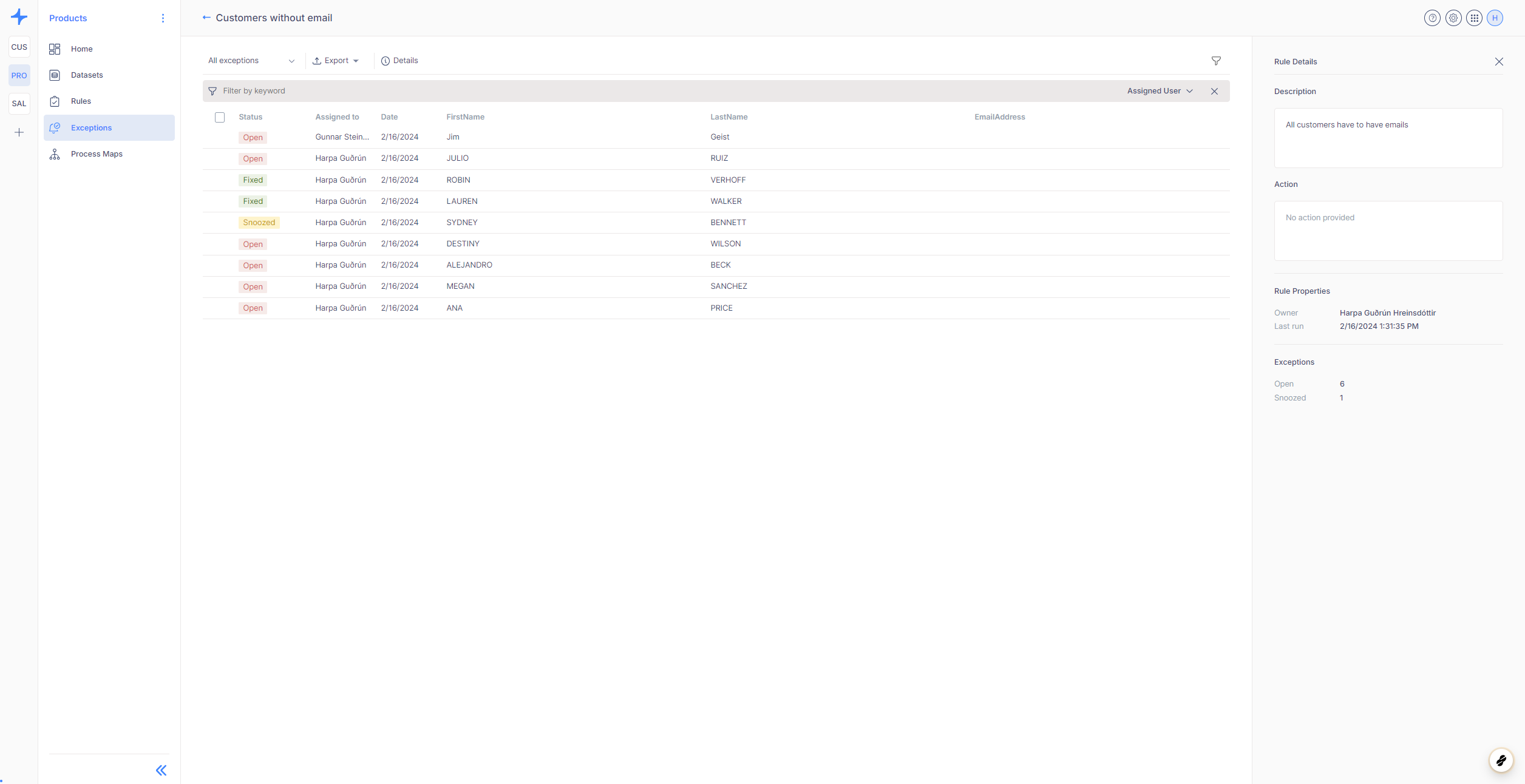
Types of Exception Statuses:
- Open: Indicate ongoing data quality issues that persist in the data source.
- Closed: Previously open exceptions that have been resolved or deemed no longer relevant.
- Snoozed: Exceptions temporarily ignored within a specified timeframe.
- Not an Exception: Issues determined to be invalid and not requiring action.
Managing Exceptions
Users can effectively manage exceptions to maintain data integrity and quality within their datasets.
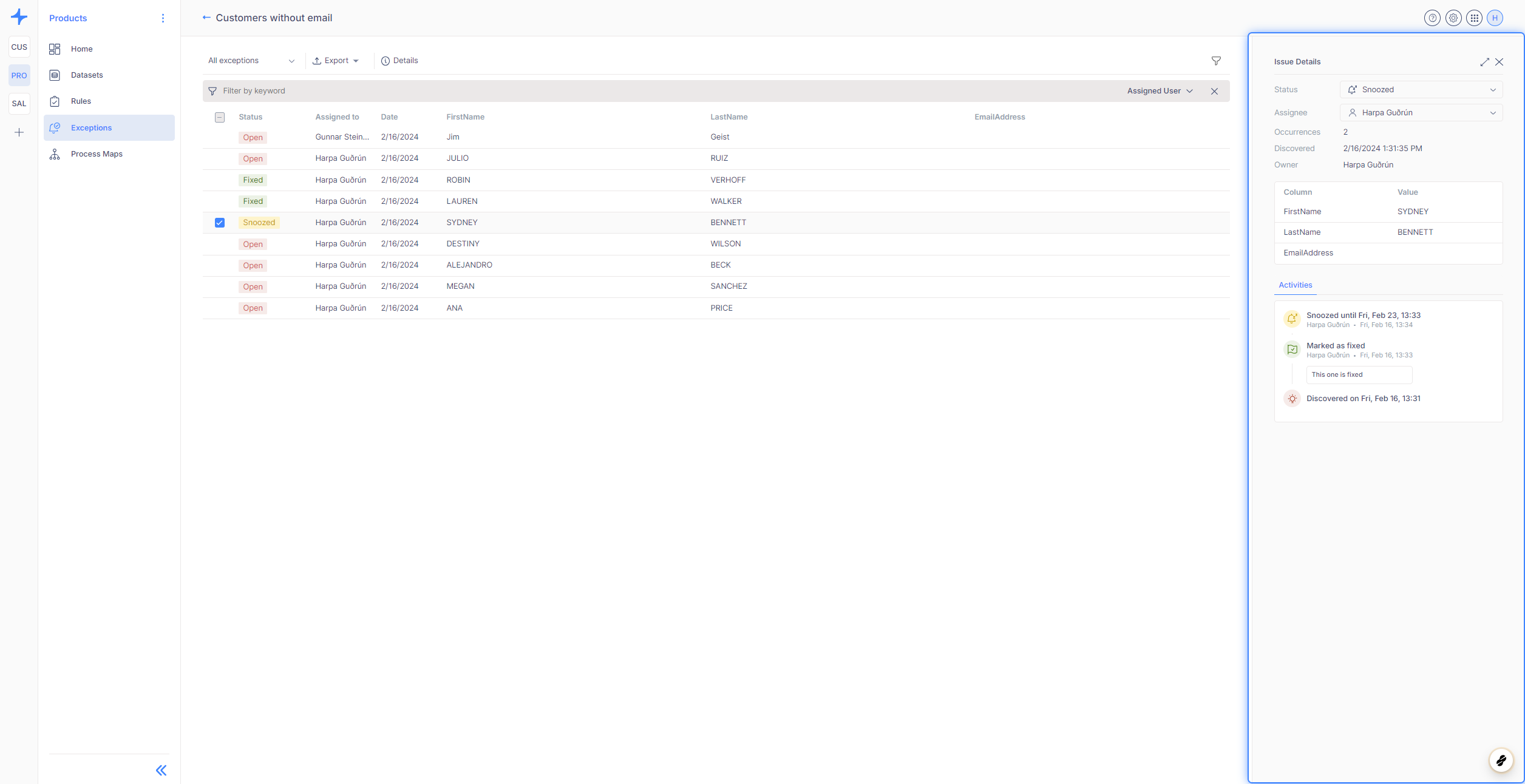
Key Actions:
- Changing Status: Users can update the status of exceptions to indicate their progress towards resolution.

- Assigning Exceptions: Distributing responsibility for resolution among team members by assigning exceptions to specific users.

- Tracking Activities: Reviewing the activities overview to keep track of actions and changes made to each exception.
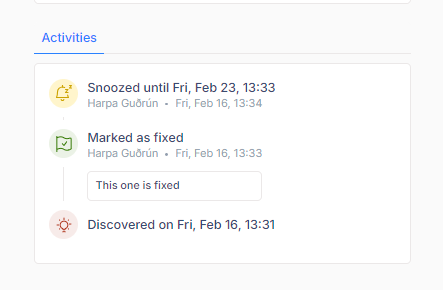
Using Exceptions as a To-Do List
By leveraging the exception overview as a sort of to-do list, users can efficiently track and address data quality issues over time. Every time a rule is executed, all previously created exceptions are evaluated. If they do not appear in the new exceptions, they disappear. If they are found again, they remain open. Users can change the status of exceptions to closed once they have been addressed. However, if the underlying problem is not fixed, the exception will reappear in subsequent rule executions.

Viewing Single Exception Details
Selecting a specific exception from the list provides users with detailed information about that exception in the right panel.
In this view, users can access comprehensive information about the selected exception, including its description, status, assignee, and related metadata. Users also have the ability to modify the status and assignee of the exception directly from this view, streamlining the resolution process. The right panel also includes a table displaying the row in the database where the exception was found, providing additional context for troubleshooting.
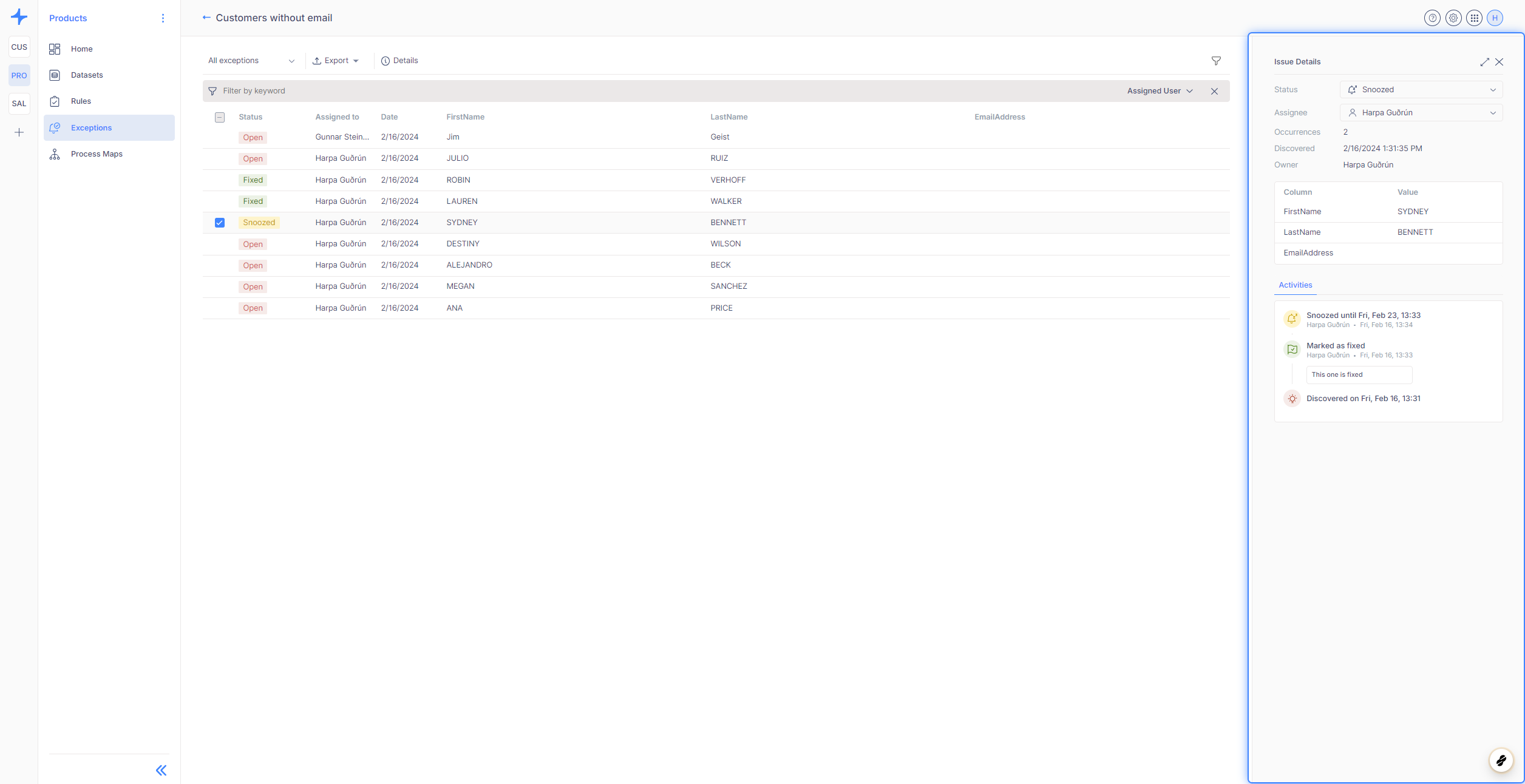
Multi-Select Actions
Users can perform bulk actions on multiple exceptions simultaneously by selecting multiple rows from the exceptions list.
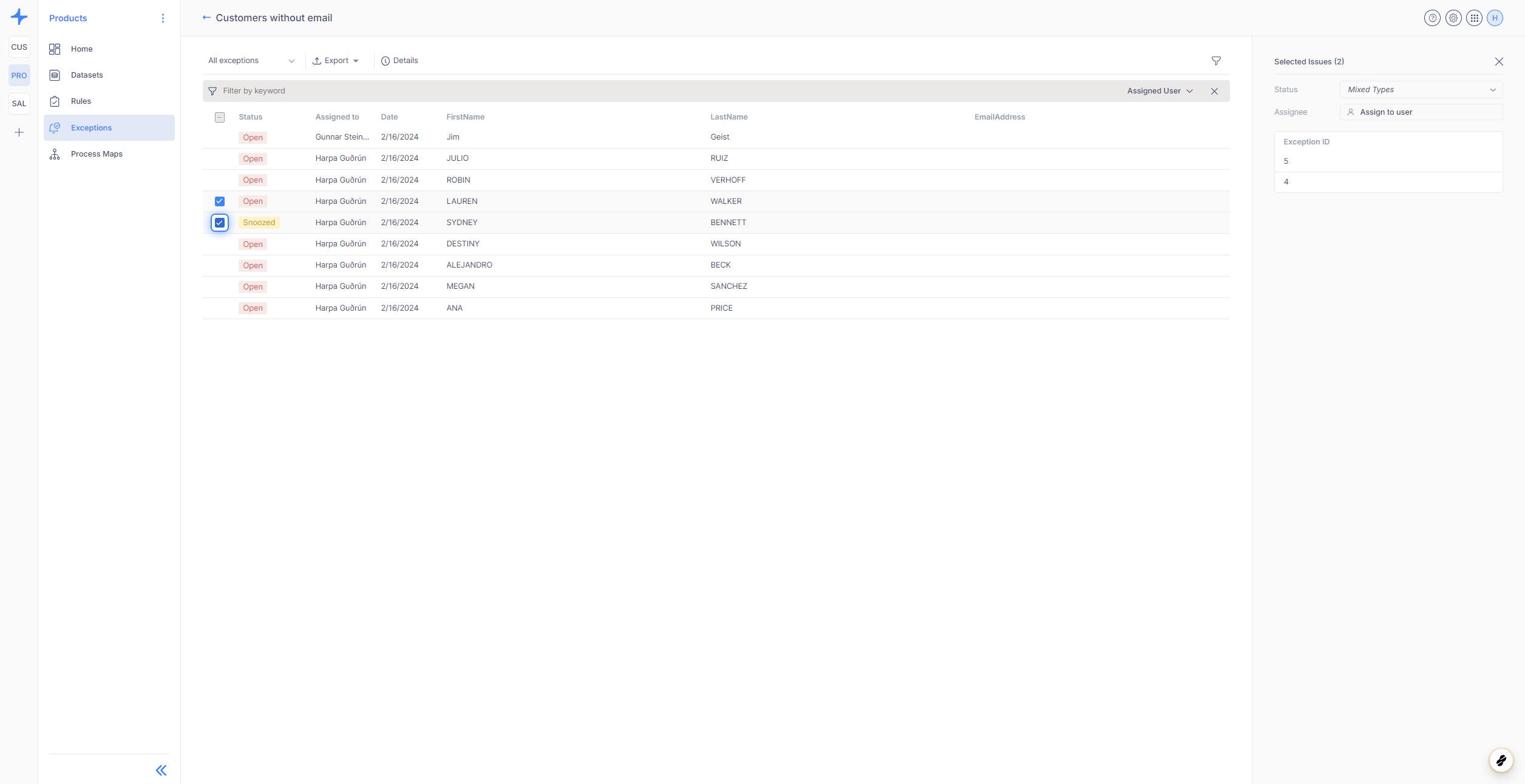
Once multiple exceptions are selected, users can update their status, assignee, or other attributes in bulk, saving time and effort when managing large volumes of exceptions.
Filtering and Export Options
The exceptions list includes powerful filtering capabilities, allowing users to quickly locate specific exceptions based on various criteria.
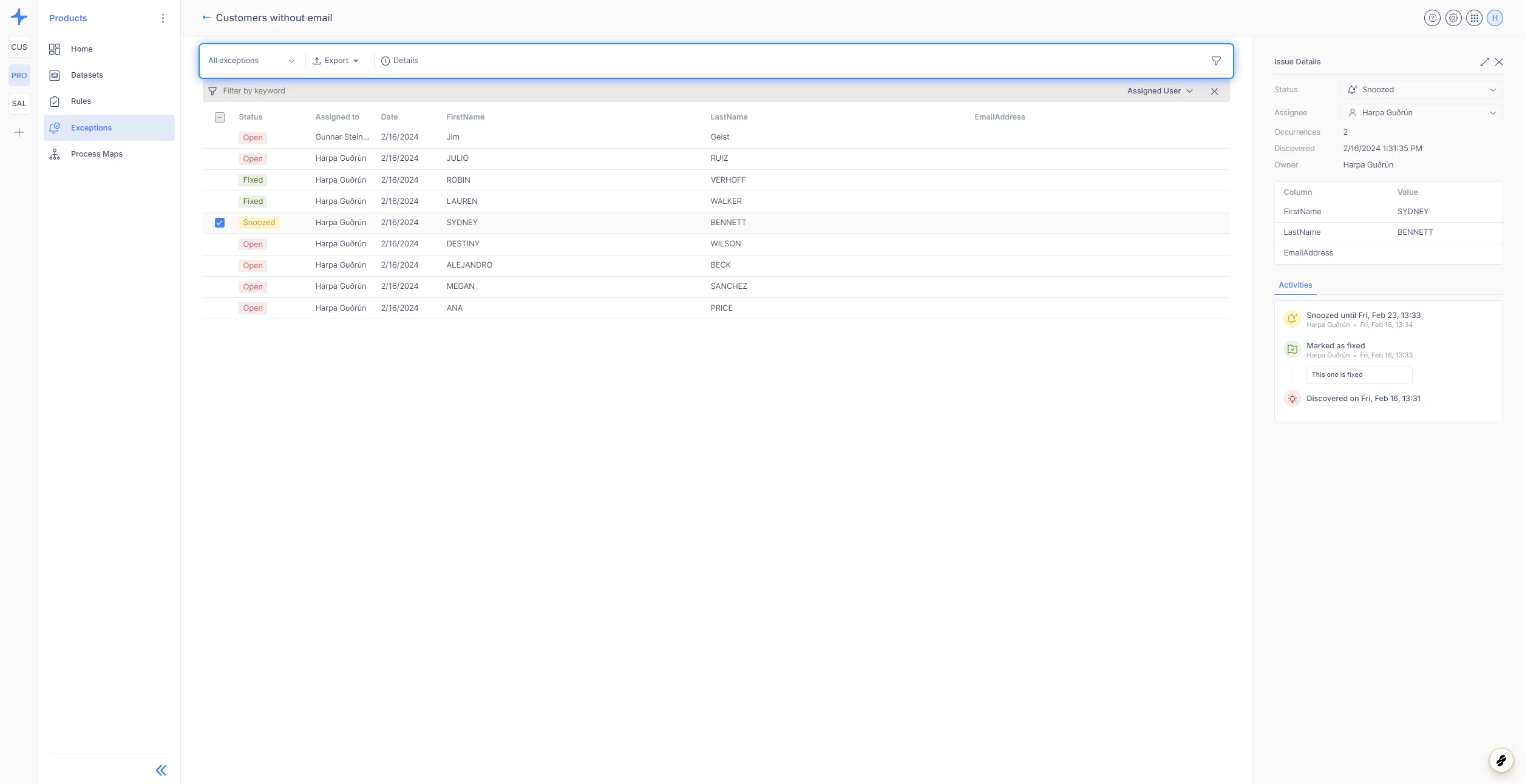
Users can filter exceptions by status, assignee, or other attributes, narrowing down the list to focus on specific subsets of exceptions. Additionally, users can utilize the search functionality to find exceptions containing specific keywords or phrases.
Furthermore, users have the option to export the exceptions list to Excel for further analysis or reporting purposes. The export button, located at the top of the filter panel, enables users to generate a downloadable Excel file containing the current list of exceptions.




