In this article, you will learn how to upgrade your service from the Data Enrichment Desktop application.
Who can upgrade?
This is a feature available to all administrators of your service.
How to upgrade
When a new version is available, the following icon will appear in the top right corner of the application.
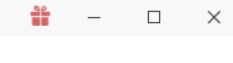
When you click the icon, a popup will open that allows you to choose a version and a button to complete the upgrade.
Note: Some upgrades may contain database changes and it is recommended to run the upgrade when you know a limited number of users will be using the application.
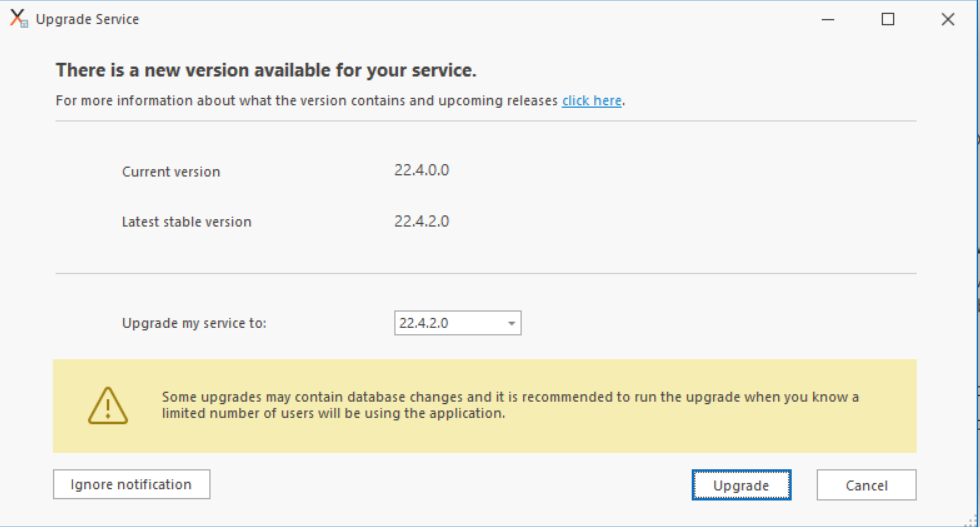
If you click Ignore notification, you will stop seeing the icon indicating a new version is available until a newer version is released.
Version information is available under Settings > About.
If you had chosen Ignore notification before you can always find the upgrade button here.
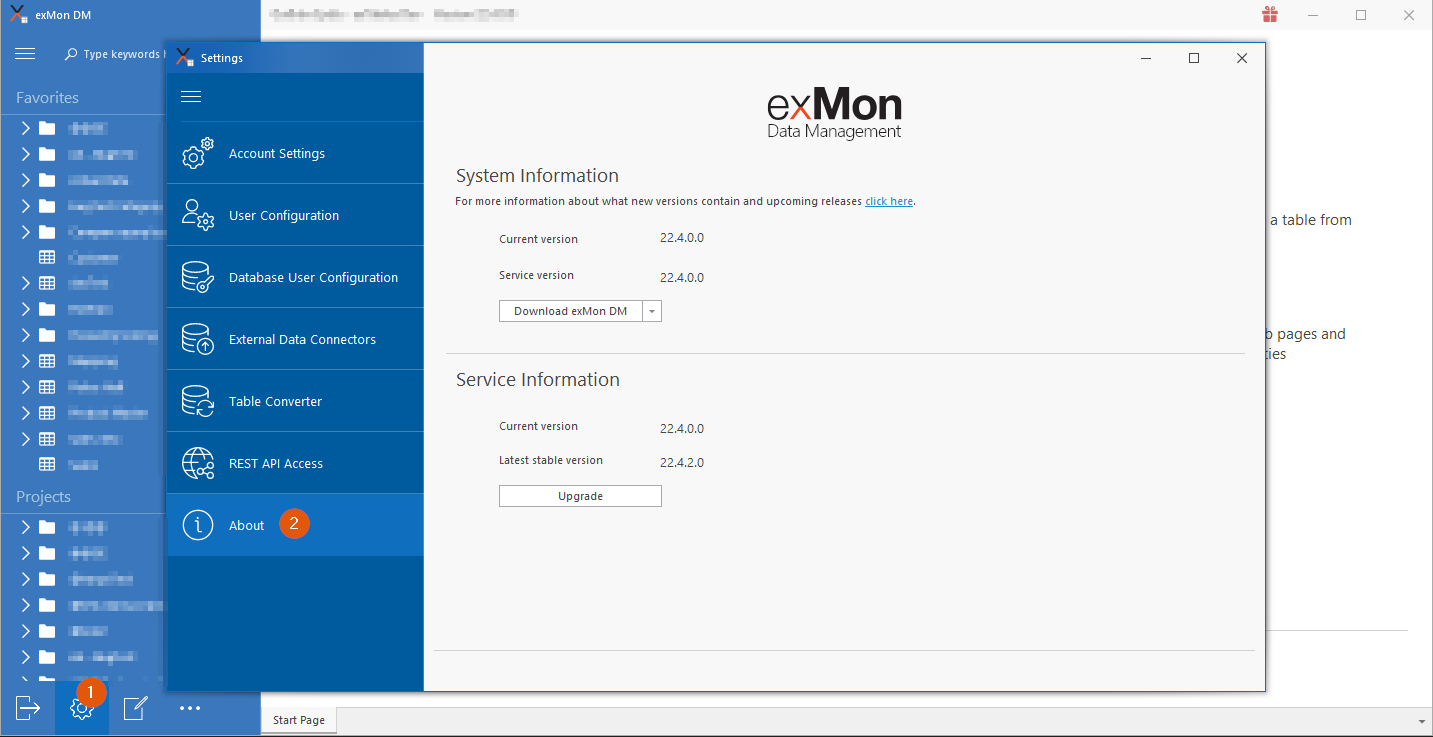
System Information
- Current version: This is the version you have installed on your machine.
- Service version: This is the version your service is currently running.
Service Information
- Current version: This is the version your service is currently running.
- Latest stable version: This is the current latest stable version that is available for your service.
