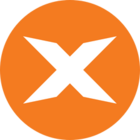In this article, you will learn how to update the TimeXtender Orchestration and Data Quality database password.
If you for some reason need to change the SQL login password TimeXtender Orchestration and Data Quality uses to connect to the TimeXtender Orchestration and Data Quality database, you can follow these directions.
Execution Servers
For all servers running TimeXtender Orchestration and Data Quality
- Locate ExpectusConfig.config under C:\Program Files\exMon\Bin and open it with Notepad
- Find and remove in two places exMonEncryptionString=XXXXXXXX

- Where exMonEncryptionString was, add: Password=XXXXX where XXXXX is your new password.
- Save and close.
TimeXtender Orchestration and Data Quality should work now but the password is saved in plaintext. To encrypt the password you need to run the TimeXtender Orchestration and Data Quality upgrade tool and choose Upgrade.
Portal
For servers running the TimeXtender Orchestration and Data Quality Portal
- Locate client.config under C:\Program Files\exMon\exMon\Portal and open it with Notepad
- Find and remove exMonEncryptionString=XXXXXXXX
- Where exMonEncryptionString was, add: Password=XXXXX where XXXXX is your new password.
- Save and close.
- Open Internet Information Server (IIS) and restart the website TimeXtender Orchestration and Data Quality is running under. By default, it is called Default Website.
TimeXtender Orchestration and Data Quality should work now but the password is saved in plaintext. To encrypt the password you need to run the TimeXtender Orchestration and Data Quality upgrade tool and choose Upgrade.
You can now test if the Portal works.
Desktop client installed on local machines
For all machines where TimeXtender Orchestration and Data Quality desktop client was installed using the download link on the portal.
- Make sure the portal is using the new password by following the steps above.
- Uninstall TimeXtender Orchestration and Data Quality using Control Panel > Uninstall a program.
- Download TimeXtender Orchestration and Data Quality from the portal by hovering over the user's name in the top bar.
- Install TimeXtender Orchestration and Data Quality.