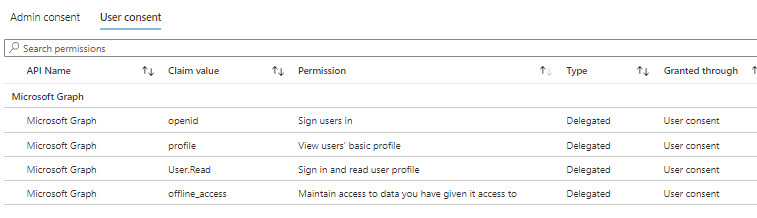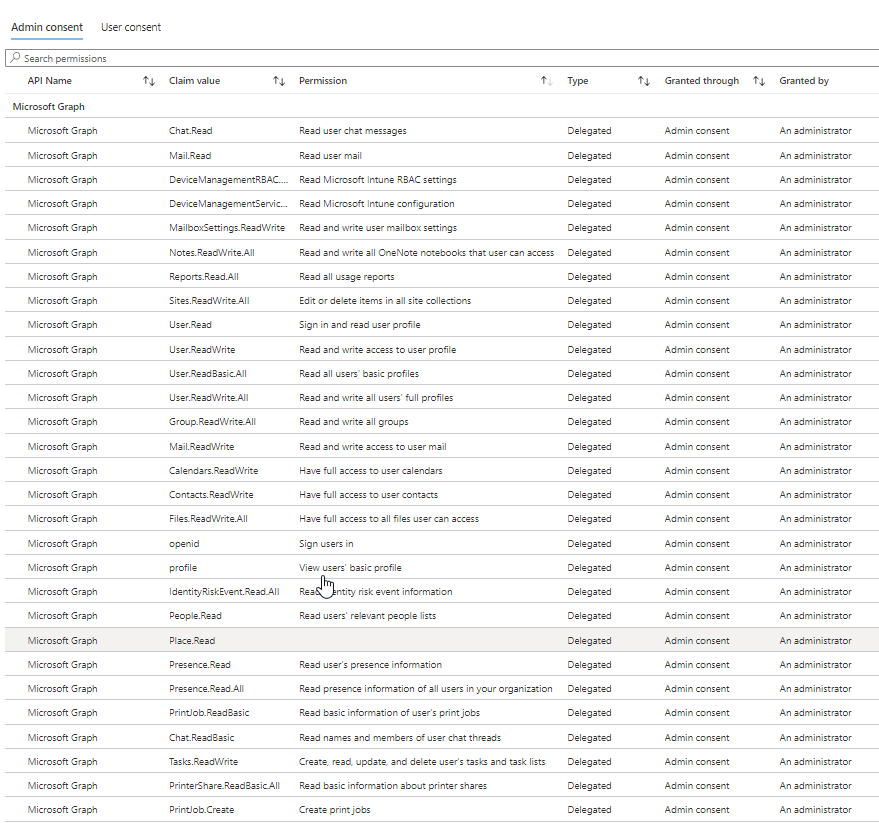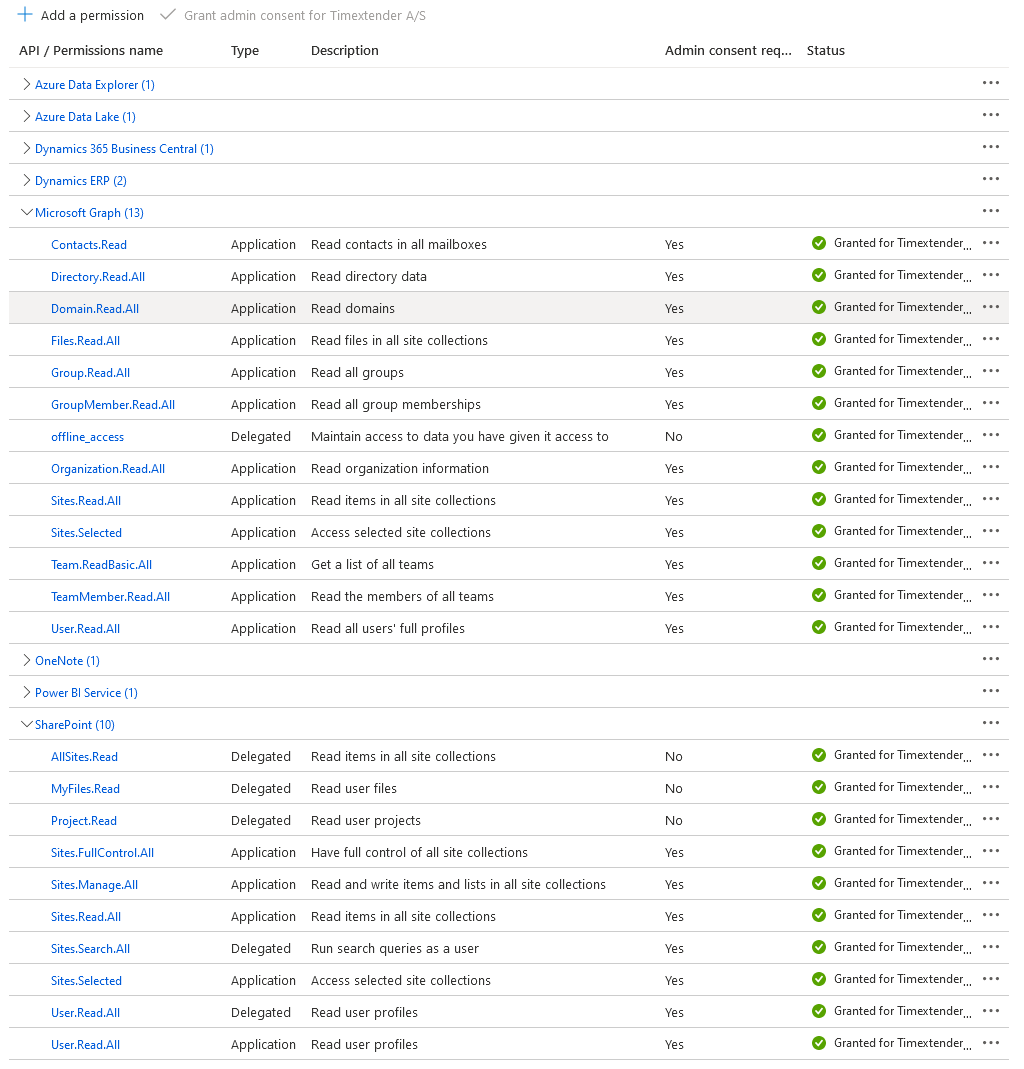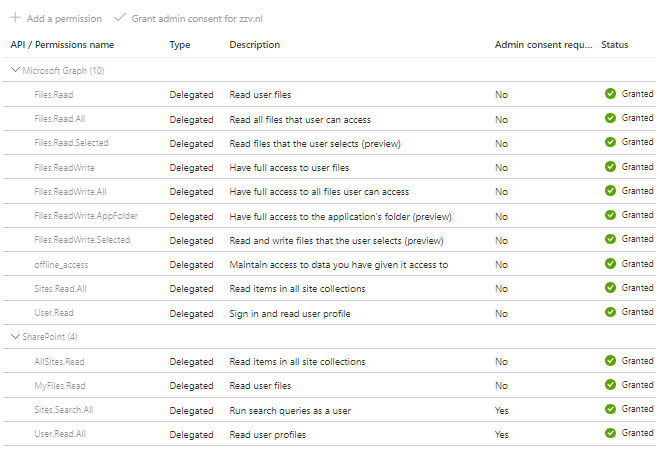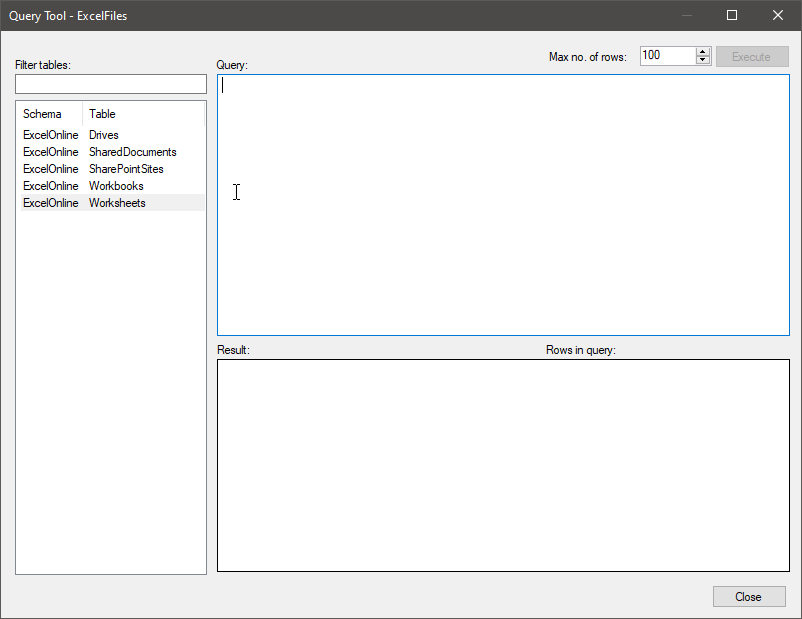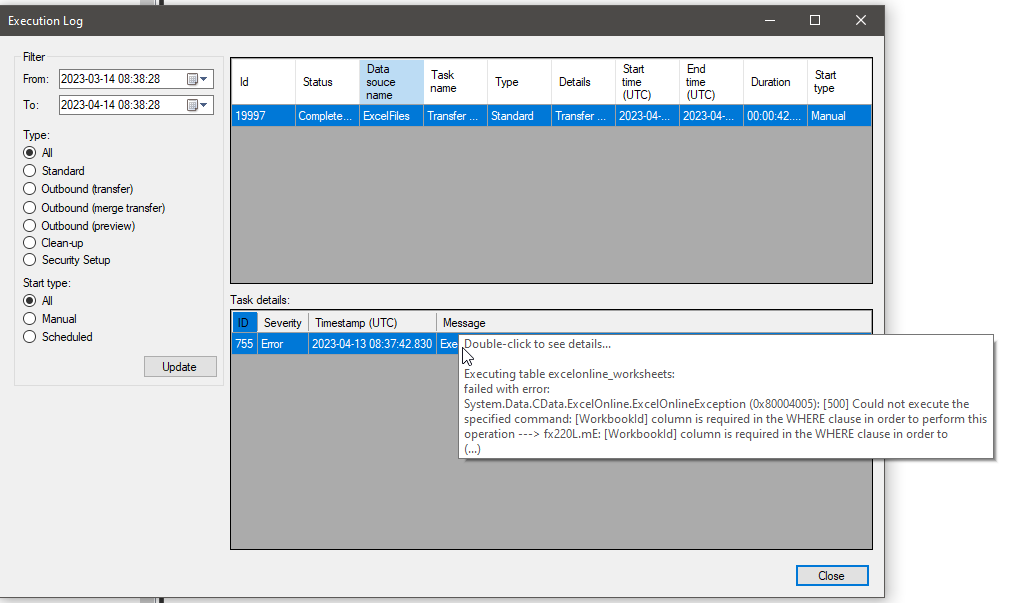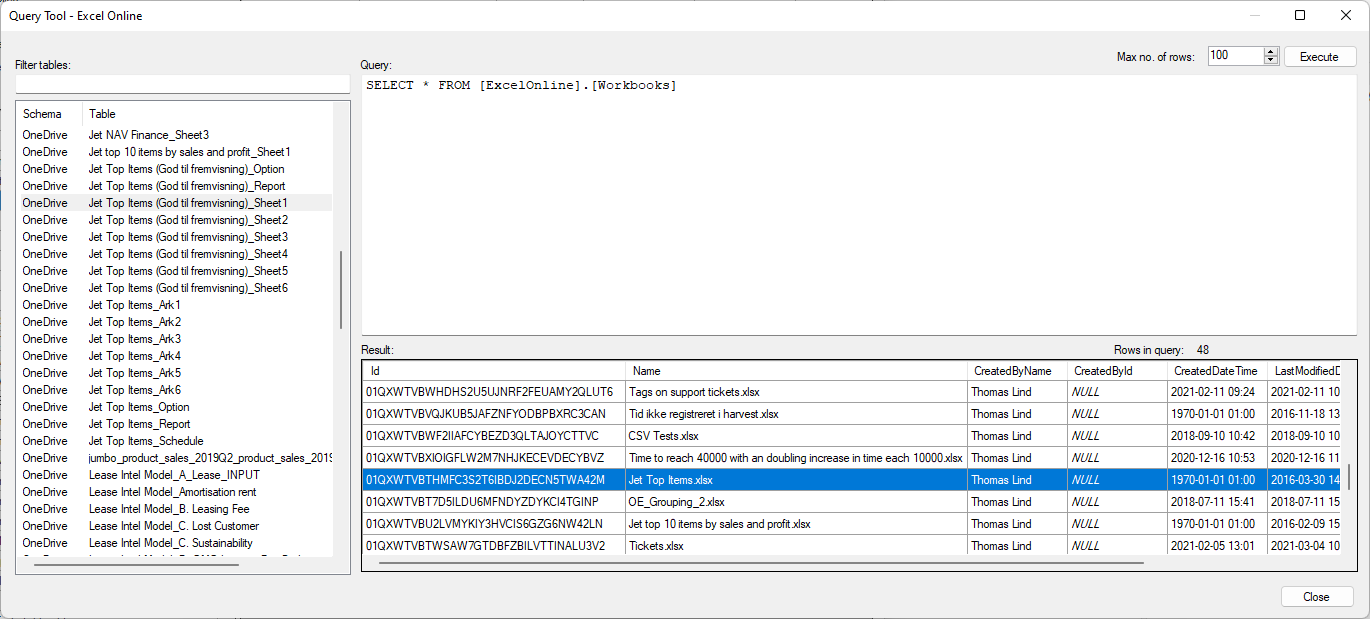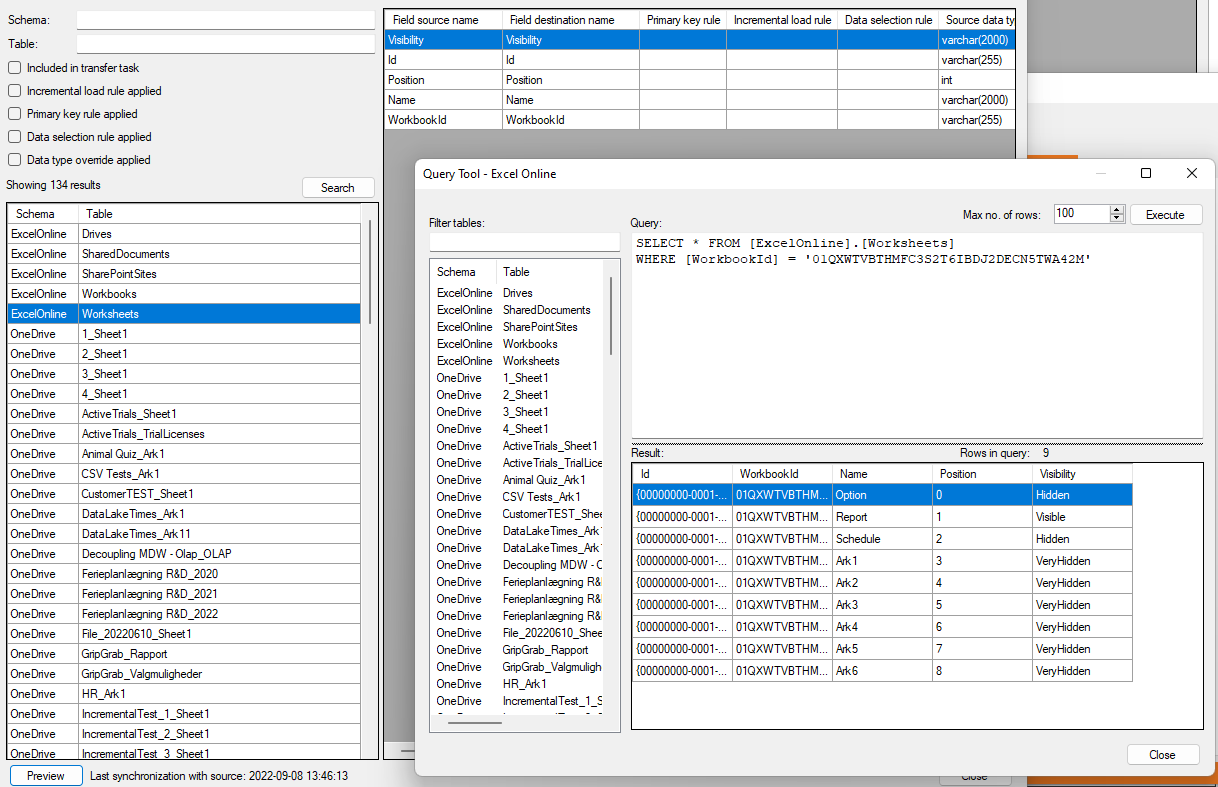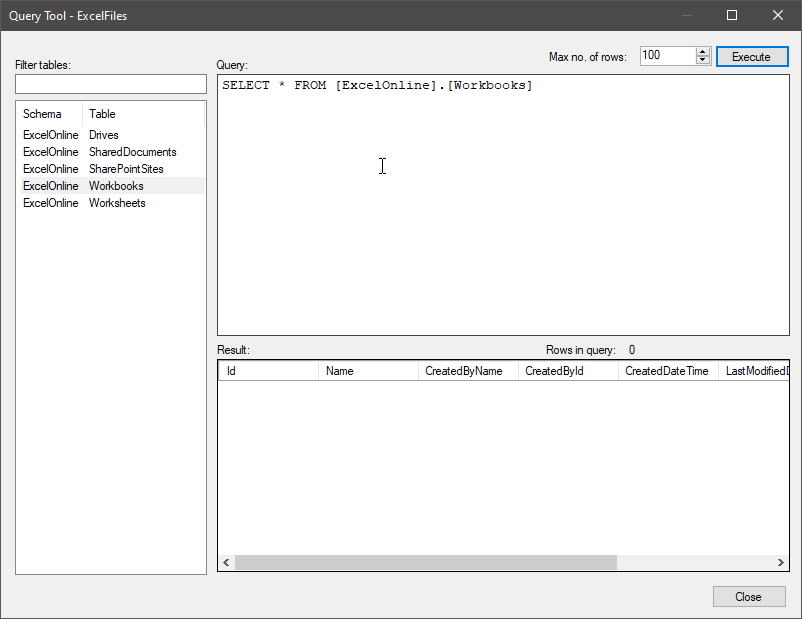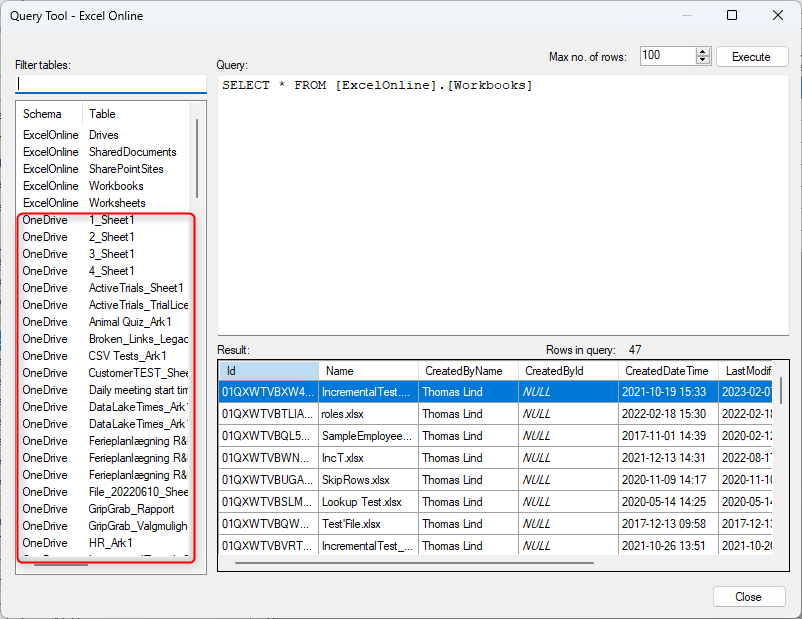Hi,
We are using the Excel Online connector which is authenticated with a service account and uses delegated permissions to access Excel files on Sharepoint. The idea is that all relevant files will be shared with this account and then loaded into our DWH. The required files are visible on Sharepoint when siging in with the user:
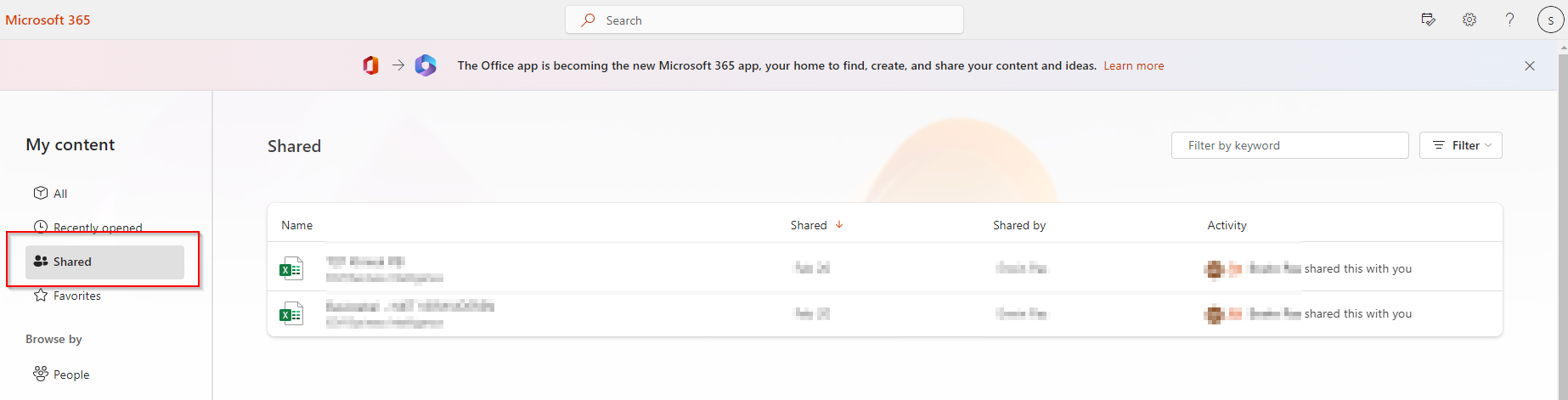
But for some reason, they are not when using the Excel Online connector (with option Show shared documents = ‘True’). I know that the connector uses the /SharedWithMe (OneDrive) call to fetch shared items, since that is what I inferred from the logging.
This call indeed retrieves no results through the Graph Explorer, but the files are visible through another, similar, call on the Graph Explorer (the one from ‘Insights’):
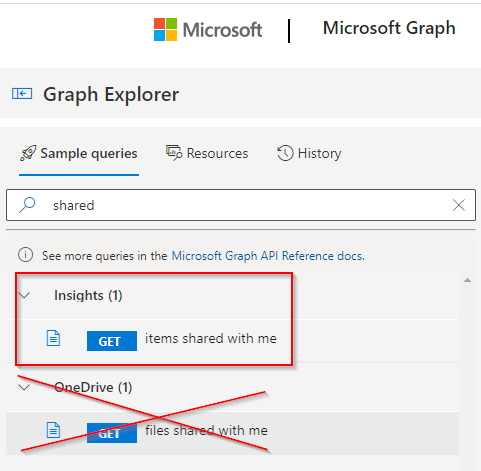
Why are files visible on Sharepoint but not on OneDrive? Is there a way to work around this? I have seen use cases where they actually are visible on both Sharepoint and OneDrive and the connector is working properly.