Custom tables are tables that are built from scratch and are not the result of dragging a table from an Ingest Instance or another data area. Initially, custom tables contain only the standard system fields, and are completed by adding in new fields.
It is possible to use custom tables to build out your Prepare instance first, and then later map the data from the data sources. Note, that Simple Mode cannot be enabled unless a table contains a mapped source table.
Adding a custom table
Use the following steps to add a custom table in a data area
- Right-click Tables > click Add Table
- In the Name box, enter a name for the table and click OK
- Select the new table and then add the desired fields and data types
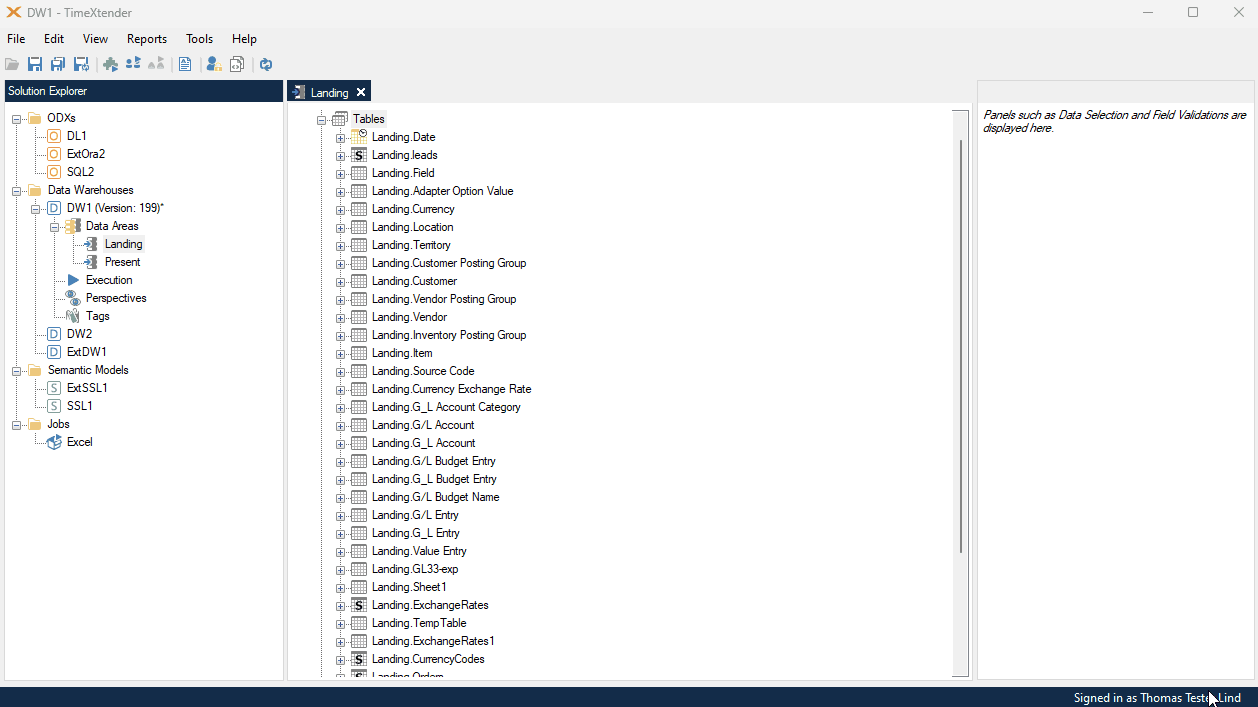
Use cases for the creation of custom tables
- For data sources that contain Boolean or true/false fields, it may be useful to create a custom table that uses the custom data option to translate the “0” and “1” values into those that are more descriptive, as in the following example using “ID” and “Name” fields.
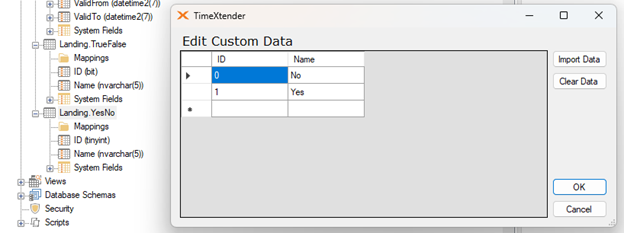
- Custom tables can also be used as a base for the Row Level Security setup of a Deliver Instance, which can be done by first adding a table with “Value” and “Member” fields, and then importing the desired setup from an Excel or similar type of file.
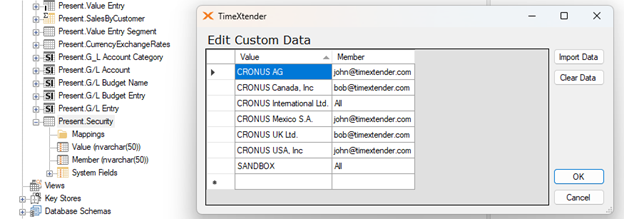
- Custom tables can utilize a table insert to create a new table that is generally done according to the following steps:
- Start by cloning a table.
- Turn off simple mode
- Remove any mapped tables.
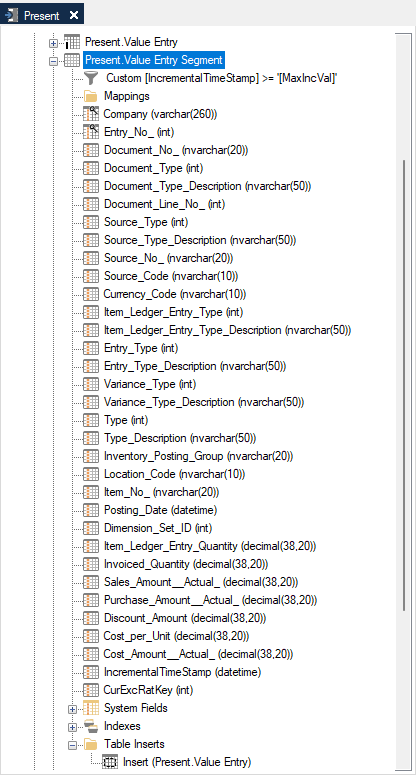
- Using custom tables may be an effective way of persisting data throughout the project.
Adding a Custom Table from a View
A custom table can be added based on a view. The custom table will be created using a table insert that gets its data from the view.
Use the following steps to add a custom table with the same structure as a specific view:
- Drag the view to the Table node of a Prepare instance.
- For views that do not have any mapped custom view fields, a message will appear advising that data linage will not be possible.
- To enable data lineage, use object dependencies to relate the table to the sources of the view.
- If Simple Mode is enabled by default, go to the Table Settings and disable it.
- Deploy/execute.



