We are excited to bring you the Exmon 23.3 release with new features and improvements.
Summary
In this release, we have added several new features. These include exception tagging in the portal to Exmon Data Governance, a Jet Analytics data provider and package type, test groups. We have also moved the TimeXtender ODX package type from Beta to Stable along with other smaller fixes and improvements. In Exmon Data Management, we have added the Geography data type and support for a larger range of DateTime values.
Rebranding
In this release, we've given our emails and login page a fresh look by switching from the old logo to the new Exmon logo. We believe this update brings a more modern and cohesive feel to our platform, aligning with our vision for the future.
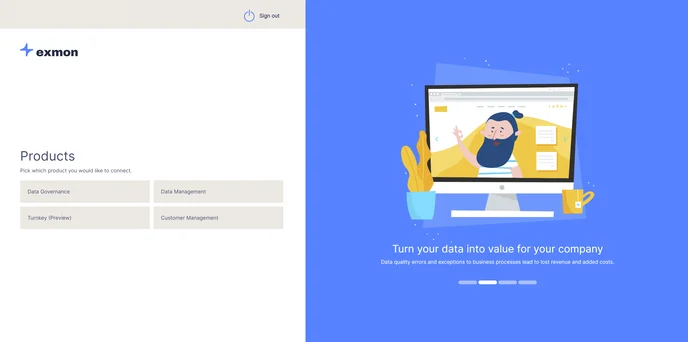
Exmon Data Management
Geography Data Type
We are introducing a new data type that will bring support for Spatial Location data of type Geography. This means that now you can map points based on the geographical location anywhere on Earth. In addition, Exmon DM will now be able to read SpatialLocation data in databases. To use this type of data, you can either create a new table or a column in existing tables with data type “Geography”.
Support for a larger range DateTime values
In some cases, users need to be able to store a larger range of DateTime values than the default DateTime SQL data type. In this case, we have added the option for columns to support this and save the values as datetime2 values instead. To activate this support, check the Support Larger Range box for the DateTime column in the Table Designer.
Exmon Data Governance
Jet Analytics Data Provider and package type
We have added an option to connect to and run Jet Analytics packages from Exmon Data Governance. The functionality and usage of the new Jet Analytics packages is identical to the tried and tested TimeXtender packages that have been part of Exmon Data Governance for a while.
Tagging on Exceptions in the Portal
Users can now create their own tags in the portal. The user can select an exception and select the button Tags opening a modal popup. In the popup, the user can create a tag by writing it in the input and add or remove a tag from the exception which will help users organise their exceptions.
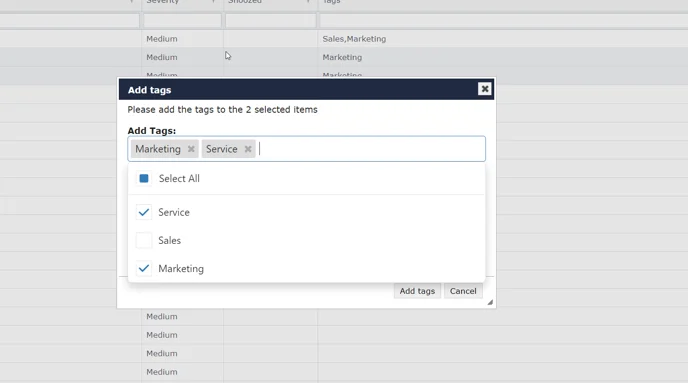
The tags will show up in a column labeled Tags and the user can filter the grid showing only exceptions with specific tags.
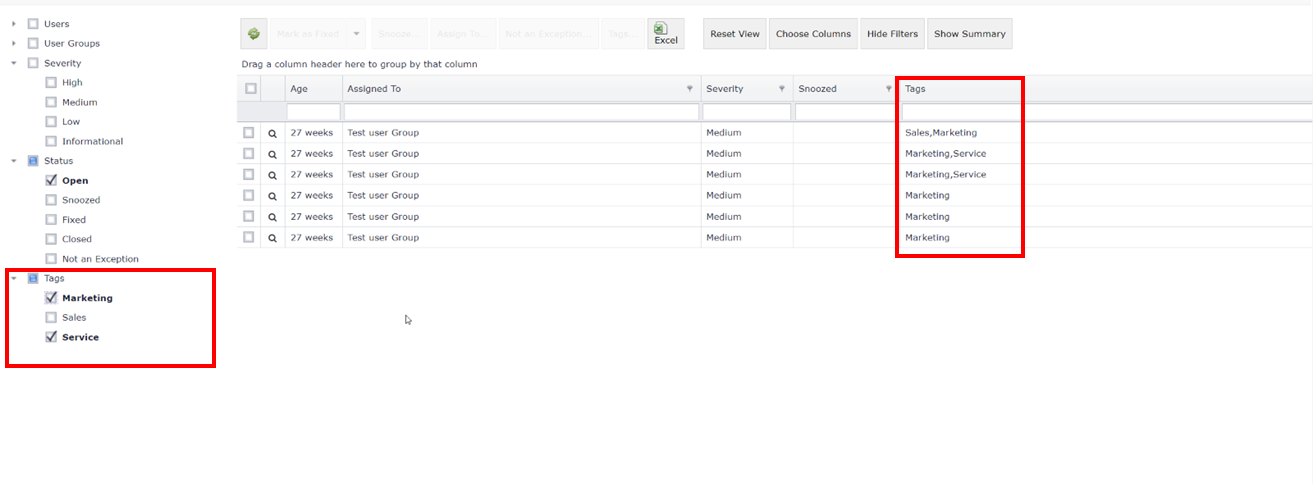
The user can also navigate into exception details and see the tags connected to the exception. They can also see the action history when and what tags were added or removed from the exception.
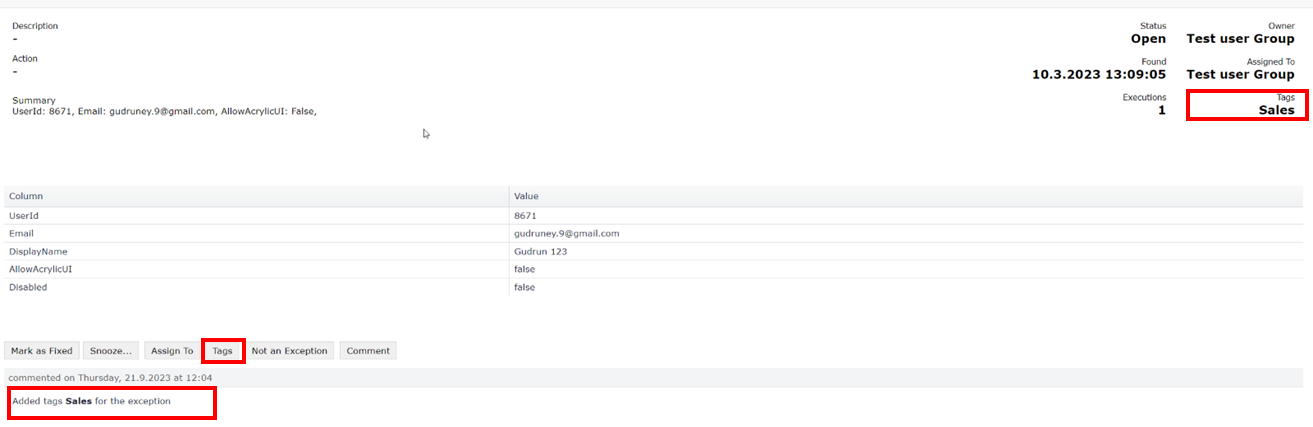
You can read more about Tagging Exceptions in DG Portal here
Test Groups
Test Groups allow users to add and configure multiple tests on a specific table in one editor. In this release, there will be three test types available for Test Groups:
- Null check
- Empty table
- Custom SQL.
These Test Groups can be created on SQL, Exmon Data Management and TimeXtender Data Providers. You can read more about Test Groups here
Bug fixes and smaller improvements
Data Governance
- All items in dropdown list in Execution Connection field in Data Provider were doubled
- User didn’t get email summary after successful execution when creating a new email summary
- Data providers were not filtered per system in the Object Browser
- Deploy window only deployed tasks it could see
- Creating table in DG Data Transfer didn’t work for DM Data Provider
- Changed logos in DG
- Email summary didn't always send an email to user
- When user selected an invalid data provider or invalid client secret, all data related to azure package were populated and there was no warning that data provider was invalid
- User got an error message when trying to save a synapse package with invalid Data Provider, invalid app ID, invalid tenant Id or empty data connection
- Some Data Providers were duplicated in the Data Provider Drop Down field.
- Error was shown instead of a warning message when no Data Provider/Execution Job was selected
- Incorrect icon in Synapse Package
- Synapse package always ran successfully with an invalid execution connection
- Successful Process failed and Execution History did not show all data
- The Execution History button did not work in Email Summaries
- Dates in Exceptions Details in the DG portal were in Icelandic
- The assigned username was not shown in Exception details
- Inconsistency in error messages when saving empty packages
- TX Saas package failed to run but didn’t write out any error messages
- Incorrect icon in Azure Synapse package
- Buttons became invisible when hovering over them in the DG Portal
- Incorrect package name in the header in the Status page in DG web
- Error email for packages was not always sent
- Dates were in Icelandic in Email to Query Owner
- Could not open Exmon DM Data Providers
- No information in output that an email was sent to CC
- Incorrect Azure package icon in Schedule group, Object group and Process
- Email Summary was sent to CC users, when send to query owner, was selected
Data Management
- Clicking tab in cells in web made the percentage column 0% instead of null
- Table and column viewer didn’t have copy in context menu
- No data was in preview when creating a new table when importing from a flat file
- Filter in Desktop did not refresh after deselecting
- Importing percentage into float column
- Files are not deleted from Lib folder when upgrading Exmon applications
- Changing the name on SQL Action threw an error
- Changed logos in DM
- Default value overrode unput value
- Hierarchy with max height as 1 threw an error while saving
- Error messages were not clear when entering incorrect value
- Saving a new branch in Hierarchy threw an error
- Remove Edit Hierarchy from context menu in Hierarchy
- Copy table was changed to a dropdown button
- Import removed space from column name and the user couldn’t find it in web
- Issues with inserting values in large number column
- DM API large number column treated like a decimal
- Error when a user was removed
- Excel icon was missing in Export table
- Custom settings in import made Import button not visible in web
- Updated branding in import email in DM web
- Log off URL did not work in DM web
- Share table data URL needed a Json format
- DateTime dropdown was hidden in import in web
- Read Only bool column in web tried to insert null value instead of false
- Using Exmon DM table to import into a new table threw error because of system columns
- User couldn’t filter the dropdown
- Inconsistency in showing filtered data in DM desktop and web
- Link to a table with null filter didn’t work
- Changing the column to a lookup column after importing showed the column as empty on web
Turnkey
Explainer: Our next generation of Exmon, codenamed "Turnkey," is our Cloud-first solution that has been modernized and improved for a better user experience. The main objective of "Turnkey" is to provide a low-code solution that is efficient and suitable for both advanced and less advanced users.
"Turnkey" is currently in private beta mode. If you are interested in trying it out, please contact support@exmon.com. We are continuously working on enhancing it based on user feedback and anticipate its official release soon. Be the first to know by signing up here.
We have been working on updating the design and user interface for Turnkey in this release using the new colours, matching Exmon's recent rebranding.
How to upgrade?
In Exmon Data Management, users in versions 22.5 and above can complete the upgrade themselves through the Desktop client. See the Guide.
Contact support@exmon.com to upgrade


