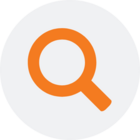Today, we’ve published a minor release of TimeXtender (Desktop v. 6346.1) with the following changes:
Changed
- You can now choose between a dynamic or static IP address filter when configuring firewall rules for instances in the Portal. This should help the - luckily - very few users for whom the dynamic system doesn't work.
- The 'description' field for data sources in the Portal is now optional, simplifying the data entry process.
- The system will now automatically scroll to validation errors when you try to save a data source in the Portal, making it easier to identify and correct issues.
Fixed (Desktop)
- 18883: In the Monitor window that shows the status of jobs, a job would show the status “Completed” with no indication of errors or warnings. Now, the status will tell you if there were issues during the execution.
- 19110: Switching between advanced and simple selection in the Add Data Source wizard, would sometimes result in an “Object reference not set to an instance of an object” error.
- 19113: The Row-level Security Setup window would “forget” the settings for the “Values field” and “Members field” options when the window was closed and then opened again.
- 19133: On some data sources, usually with lots of tables, loading a list of tables would take so long that the Query Tool window would be unusable. The list will now load asynchronously to avoid this issue.
- 19163: The setting for ‘Disable simple selection’ was not included when cloning a data source.
- 19168: Execution would fail with the error “An item with the same key has already been added” when using Azure Data Lake transfer and having renamed, then re-added a table in the data warehouse.
- 19173: On some data sources, usually with lots of tables, loading a list of tables would take so long that the Query Tables window would be unusable. The list will now load asynchronously to avoid this issue.
- 19178; Trying to delete a custom period in a date table would sometimes result in a “Deleted row information cannot be accessed” error.
- 19181: When using the Dynamics 365 Business Central data source provider, execution of the “G/L Entry” table would fail for tables with many records.
Fixed (Portal)
- Trying to configure the ODX Server service using a user account with an unverified e-mail address would result in a blank error in the ODX Configuration app. The error message now explains the issue and how to resolve it.
- Monthly usage details were not displaying correctly in the Portal.
- Comments were not being saved or displayed for certain entries in the activity log.
- Changing the email address of a user in the Portal required that the user was activated (invited/signed in). This requirement has been removed.
- On the Activities page, it was possible to select dates that do not make sense, e.g. a 'From' date in the future.
- It was possible to change your email address to the email address of another user.
- It was not possible to set up sign-in with social accounts even though it should only require a verified e-mail address.
- When listing new fields on the 'Update data source' page, new values in a drop-down field would not count as a change.
- The 'Team development' information icon was displayed in the wrong place on the Edit Instance page.
- The Delete button would be positioned wrong on the Data Source page in the Portal.
- Trying to send a “critical notification” e-mail would result in an error if not username or password was provided.