User permissions are managed through the User Configuration page, accessible via the Settings button in the bottom left corner, then selecting User Configuration.
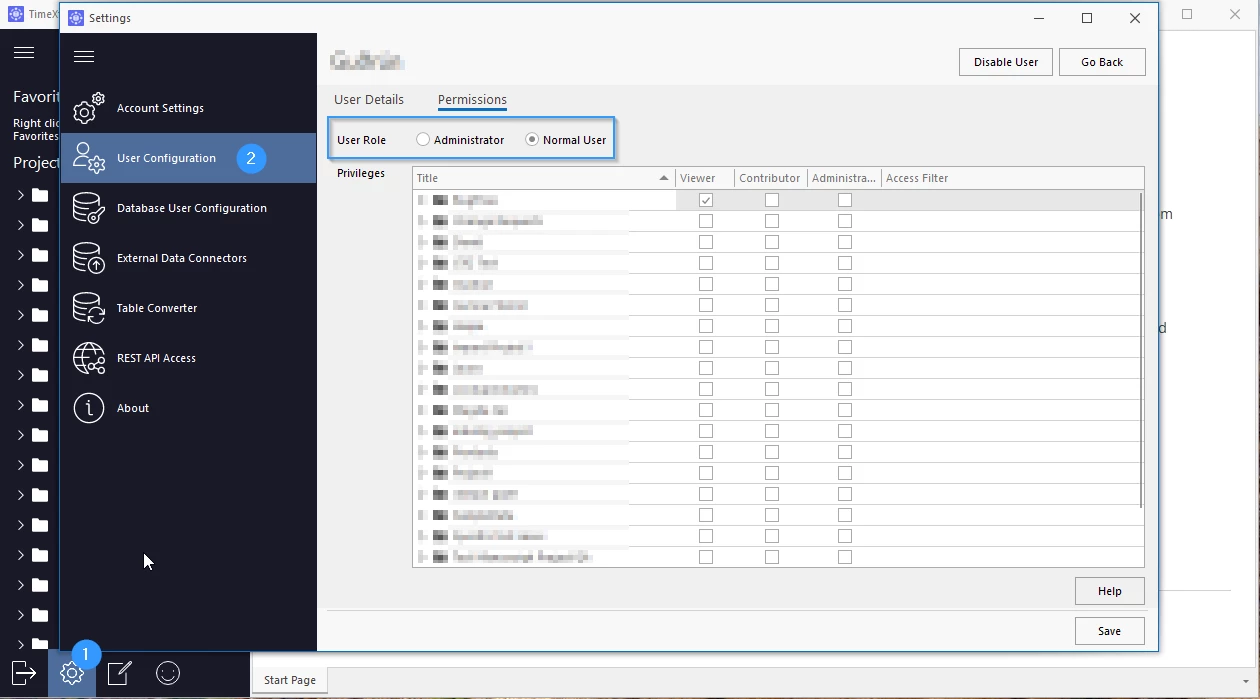
Users can be either Administrators or Normal Users.
Administrators
Administrators have full access and can modify every aspect of the system, manage all projects, categories, and tables, edit user permissions, create database users, and configure advanced settings including External Data Connectors.
Normal Users
Normal users are limited to the privileges set by Administrators. They cannot change other users or access advanced settings.
For finer control, permissions can be assigned at the table and column levels:
Adding and Removing Users or User Groups
To manage users and user groups:
-
Open the User Configuration via Settings
-
Click Add User to start the process and enter the user’s email address, name, and assign their privileges
-
Click Save. The new user receives an email to begin using Data Enrichment

To remove a user, select them, click Remove, then Save
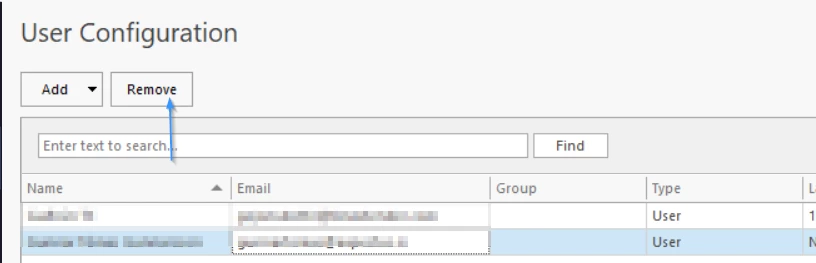
Enabling or Disabling Users
If a user no longer needs access (temporarily or permanently), administrators can disable or enable their account:
-
Navigate to User Configuration
-
Edit the relevant user
-
Toggle the User Enabled checkmark to enable/disable access
-
Save
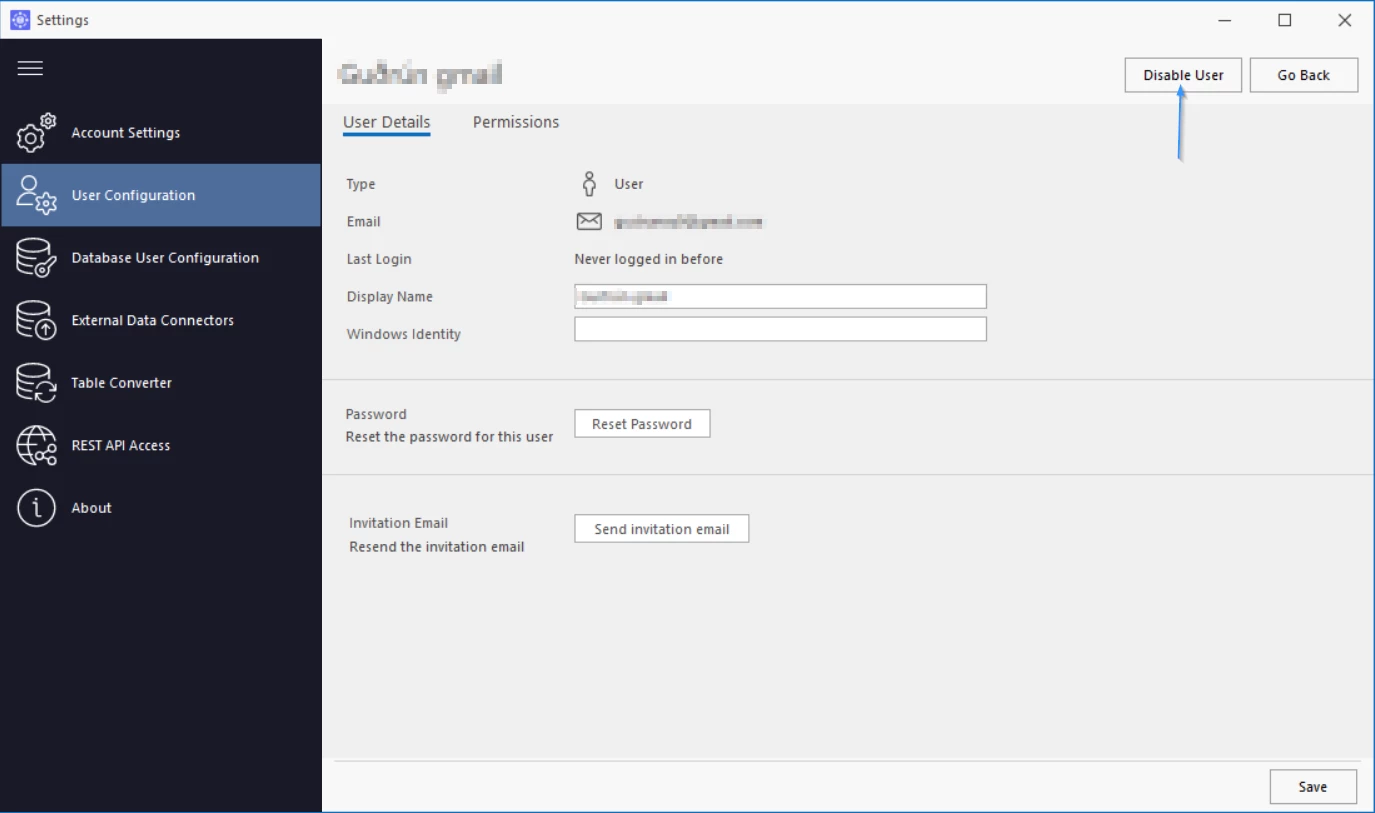
Table and column permissions for users and user groups
User group privileges are managed in the same way as for individual users. For normal users and user groups (those who are not Administrators), access can be assigned to projects, categories, tables, and even specific columns. Permissions are inherited from higher to lower levels, but can be overridden by assigning a higher privilege at a more specific level. For example, if a user has Contributor access to a project but Administrator rights on a particular table within that project, the user will have administrator permissions on that table.
Table Permissions
- Viewer: Can view table data and export it to Excel. They cannot edit data in any way.
- Contributor: Can modify the data, such as adding and deleting rows and modifying cells. Contributors do not have access to the Table Designer and can therefore not edit the table structure, such as adding or removing columns.
- Administrator: Can modify tables, both design and data.
Users can be given restricted access to table data by using the Access Filter property in the user configuration below.
Column Permissions
- Viewer: Can view the column but they cannot edit data in any way.
- Contributor: Can modify the data in that specific column.
- Administrator: Not available for columns.
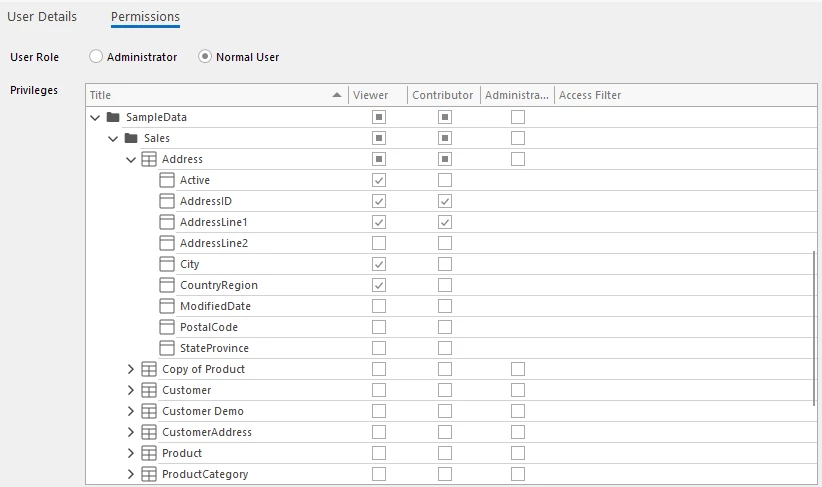
User Access Filters
Administrators can set fine-grained data access using the Access Filter property:
-
Restrict rows a user can view in specific tables (for example, only data created by them or assigned departments)
-
Access filters use parameters like
@UserId,@Schema,@TableName, and@DBName -
Advanced patterns include referencing auxiliary tables/functions for complex, dynamic data row filtering
-
Filter examples:
-
Showing only rows where the current user is the creator
-
Allowing access to all rows from departments the user belongs to
-
-
For a more detailed explanation see Access Filter Examples
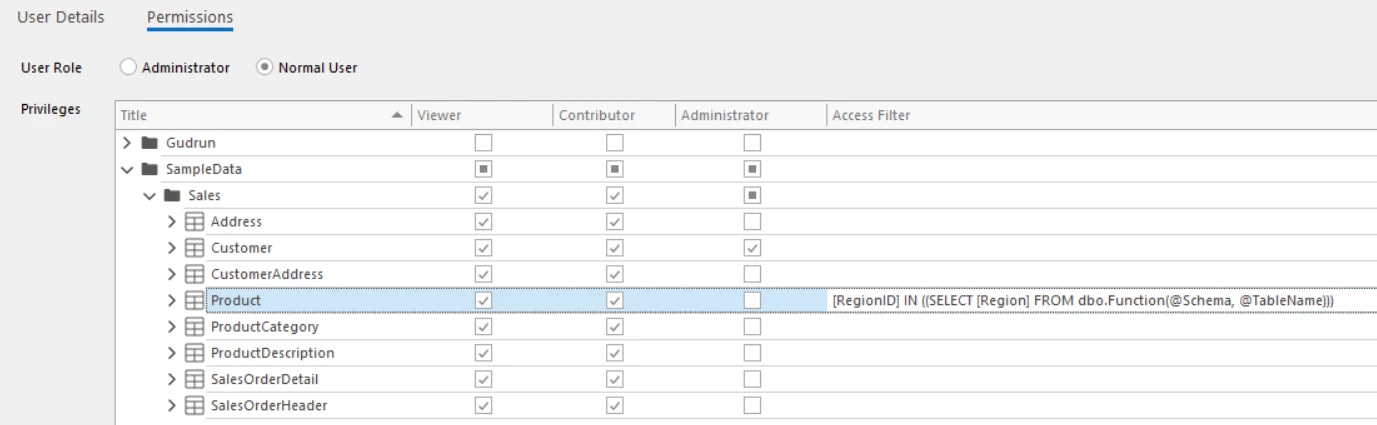
User Groups
Overview
User Groups simplify privilege management for many users. They are managed the same way as regular users, by navigating to Settings and User Configuration.
-
Groups can be assigned permissions rather than configuring users individually
-
There are two types of groups: Entra Groups (Active Directory) and Manual Groups.
Types, Management, and Inheritance
-
Entra Groups (Active Directory):
-
Members are managed by IT via Active Directory
-
Require correct App Registration configuration to pass group claims as roles
-
One Entra Group per GroupId can be added; once added, group type cannot be changed
-
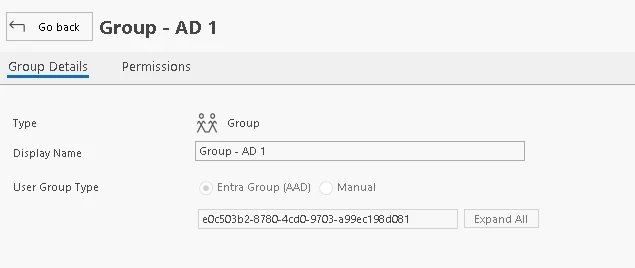
-
Manual Groups:
-
Members are manually assigned
-
Before deleting a group, all members must be removed
-

Managing Groups
-
Create a group from the user/group list via the Add User/Group dropdown
-
Assign members and set group type (manual or Entra)
-
Assign group-level permissions in the second tab.
Group Permission Inheritance
-
Group and individual permissions are compared and the user receives whichever is the highest for each table or resource
-
Group changes take effect at next login.
Multiple Group Membership
-
Users can belong to multiple groups; permissions aggregate so that the highest (most permissive) wins for each resource.
Note: The highest granted permission (from group or individual assignment) always takes precedence for a user.


