How to Add an Oracle Data Provider in TimeXtender Data Governance
To do data quality controls or data transfers from an Oracle data source you need to add a Data Provider in TimeXtender Data Governance.
The Data Provider must be setup using the TimeXtender Gateway.
Step 1: Prerequisites
Before proceeding, ensure you have the following:
- Administrative access to your TimeXtender Data Governance environment
- Already setup TimeXtender Gateway.
- The necessary Oracle database credentials (hostname, port, service name, username, password)
- Oracle Data Access Components (ODAC) installed on your TimeXtender client machine
- An active Oracle database
Step 2: Launch TimeXtender Gateway
- Open the TimeXtender Gateway configuration client.
- Right-click on Data Providers and select New...
Step 3: Configure the Oracle Data Provider
- In the dialog box that appears, select Oracle as the data provider type.
- Enter a name for the data provider to help identify it later.
- Under the Connection Settings tab, enter the following details:
- Hostname: The address of your Oracle database server.
- Port: The port number on which your Oracle database is listening (default is 1521).
- Service Name: The service name of your Oracle database.
- Username: Your Oracle database username.
- Password: Your Oracle database password.
- Click Generate Connection String
- Note: You might need change the Provider to OraOLEDB.Oracle.1
- Click Save
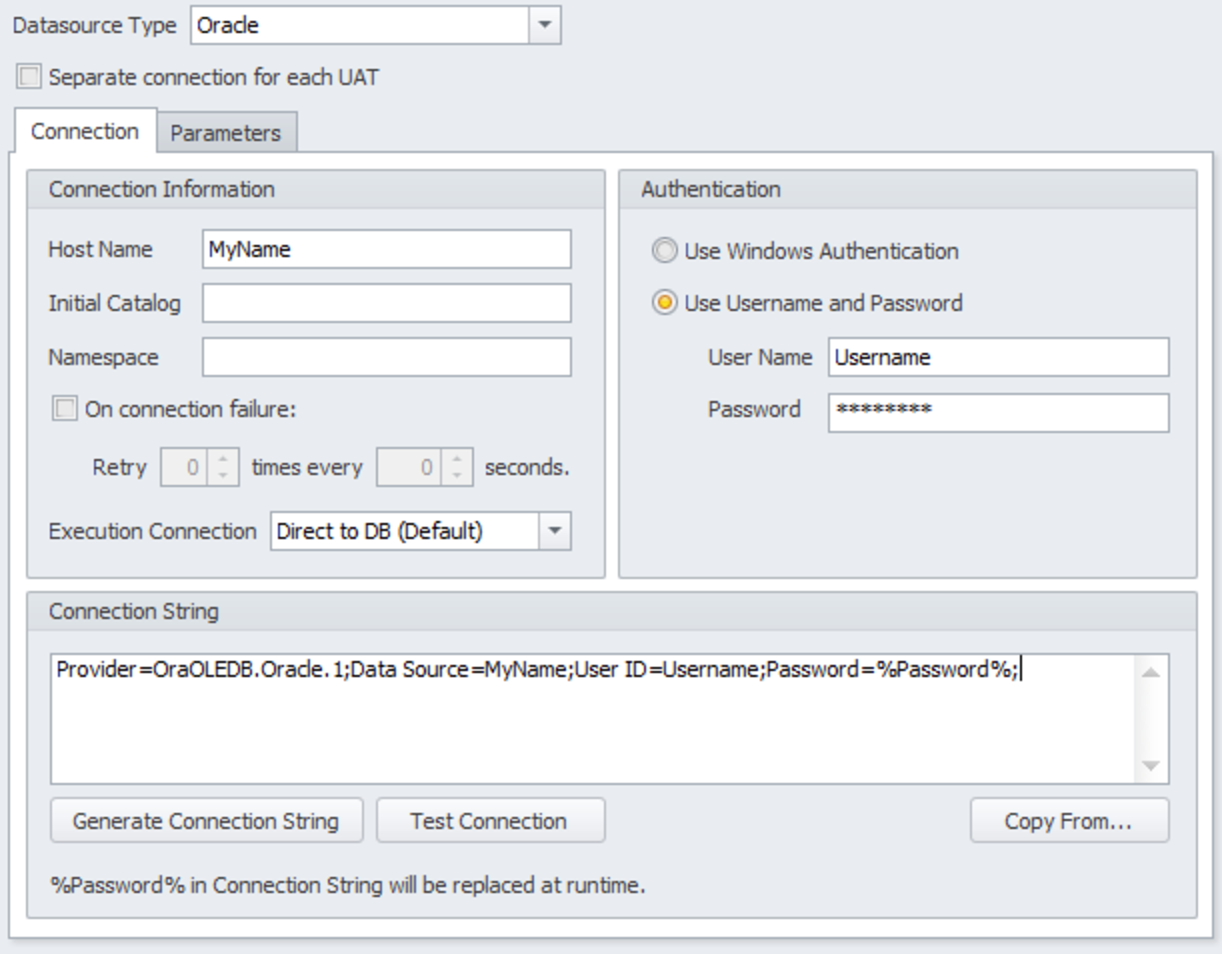
Example configuration
Step 4: Test the Connection
- Open TimeXtender Data Governance Client and navigate to General > Data Providers and open the newly created Data Provider
- Click on the Test Connection button to verify that TimeXtender can connect to your Oracle database with the provided credentials.
- If the test is successful, move on to the next step.
- If the test fails, double-check your credentials and Oracle database availability, then attempt the test again.
Step 5: Validate Data Provider
Once the data provider is added successfully, it's crucial to validate its functionality:
- Create a small test task within TimeXtender using the newly added Oracle data provider.
- Run the task to ensure that data can be read and written properly. En example query could be: SELECT sysdate FROM dual
- Click Execute Query to see results from the Data Provider
Troubleshooting
If you encounter issues during the process, consider the following troubleshooting steps:
- Ensure that the Oracle service is running and accessible from the TimeXtender client machine.
- Ensure that the Oracle .NET provider is correctly setup on the machine running the TimeXtender Gateway
- In some cases you need to restart the TimeXtender Gateway, either via Serivces.msc or by restarting the server.
By following these steps, you will successfully add an Oracle data provider in TimeXtender Data Governance, unlocking powerful data integration capabilities. If you have any questions or need further assistance, don't hesitate to reach out to the TimeXtender community for support.

