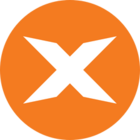In this article you will learn to create an Azure PowerShell package in TimeXtender Orchestration and run it
Create Data Provider
- Open up TimeXtender Orchestration & Data Quality desktop client
- Right-click Data Providers, select New -> Data Provider
- Select a name for your Data Provider
- Fill in a description for your Data Provider
- Select the Systems in which your Data Provider should run
- Under Datasource Type, select Azure Connection
- Fill in the Tenant-Id, App-Id and the Client Secret
- Click Save
Create package
- Right-click Packages, select New -> Azure PowerShell
- Select a name for the Azure PowerShell package
- Select the recently created Data Provider, which should fill in the Subscription Name and Resource Group Name dropdowns
- Add the Azure PowerShell script you wish to run in the provided text field
- Click Save
- Finally, run the Azure PowerShell package