In this article, you will learn how to create and connect Data Providers in TimeXtender Orchestration and Data Quality. Data Providers are used by both Queries and Compare Queries to access data from external data sources.
This tutorial covers the following topics:
Create a new Data Provider
- Open TimeXtender Orchestration and Data Quality
- Click New Data Provider

- Add a description of your new data provider. For example Connection to AdventureWorks Database
- Select SQL as your datasource

Data source type
In the Data Provider module, you need to define a Data Provider type, hostname information and authentication information.
TimeXtender Orchestration and Data Quality supports most data sources. Supported data sources include SQL Server, Oracle, Excel, Analysis Services, Informix, DB2 and WMI.
Choose an appropriate data source type.
Connection Information
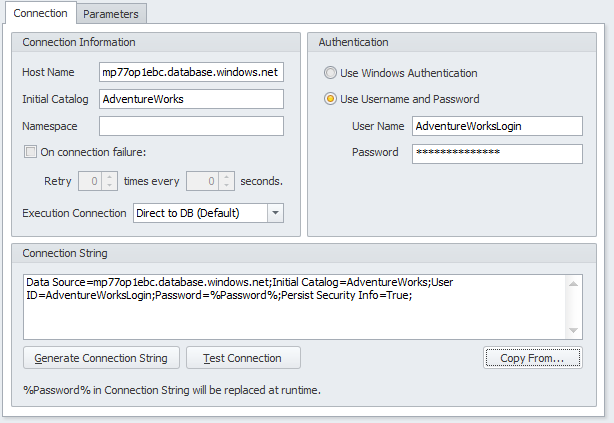
Connection Information, fill in the following fields:
- Host Name: Name or IP address of the server
- Initial Catalog: Database name
- Namespace: Cognos-specific authentication namespace
- On connection failure: If the data source is down, for example, because of network issues or in the middle of a backup, TimeXtender Orchestration and Data Quality can retry after a number of seconds. You can configure how often to retry and define the seconds to wait between retries.
- Execution Connection: If the execution connection is set, test queries will be executed through the execution connection
Authentication
The authentication to the data source can be
- Windows Authentication: The user running the TimeXtender Orchestration and Data Quality Service. Most often a special service user is created for that purpose.
- Username and Password: Basic authentication using username and password. The password is encrypted in the TimeXtender Orchestration and Data Quality database.
Generating the Connection String
When the Connection Information and Authentication is ready, the Connection String has to be generated by clicking the Generate Connection String button.
When the connection string is ready, test the connection with the Test Connection button.
Note that testing a connection using Windows Authentication tests the connection using the Windows user that is using TimeXtender Orchestration and Data Quality Administrator, not the service user.
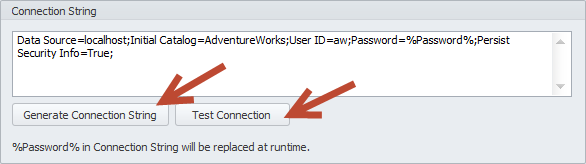
UAT Environments
When using TimeXtender Orchestration and Data Quality in separate Development and Production environments, the connection information has to be defined for each environment.
A best practice is to have a Development instance of the Data Provider defined in the Development tab and a connection to the live Production environment in the Production tab.
Queries will then use the Development connection when executed in Development and Production connection when executed in Production.
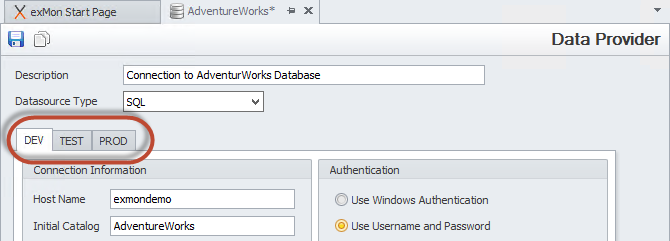
Data Provider Groups
Some companies have the same or similar data sources in multiple locations. This can for example be a Point of sales system with databases at each store.
A common use case would be to compare product prices between a master database and each store.
With Data Provider Groups you can create a single test that monitors pricing errors at each store.
To create a new Data Provider Group right-click General->Data Providers and select New Data Provider Group
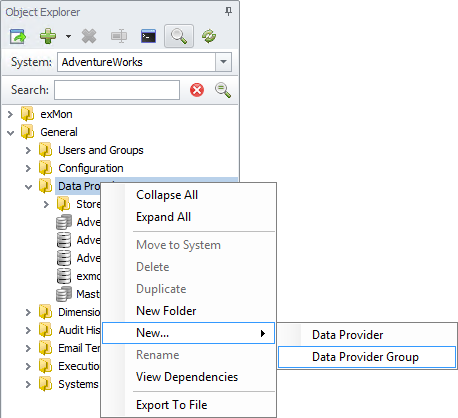
When a Data Source Type is selected, all available Data Providers of that type will be available on the left.
Data Providers that should be a part of the group are selected and moved over to the right.
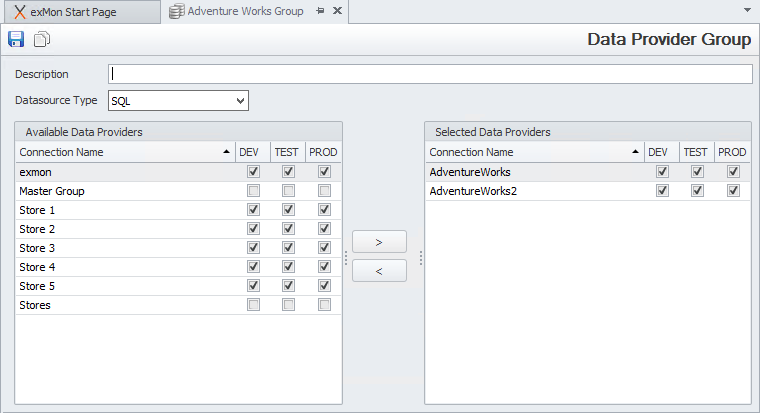
There are two main differences between executing a query using a normal Data Provider and a query using Data Provider Groups:
- A Data Provider Group will not be marked as successful unless all its Data Providers succeed.
- A Query against a Data Provider Group will finish processing all successful data providers even if one or more fail (that is, processing exceptions and email)
Note: Data Provider Groups can contain other Data Provider Groups, which allows users to create Data Provider hierarchies.


