In this article you will learn to make a Fabric Notebook accessible via the Fabric API, and run it through a Fabric Notebook package in TimeXtender Orchestration.
In the Azure Portal, we need to create an App registration which we will use to access the Fabric Workspace. This is done under the Azure Portal -> Azure Active Directory -> App Registration
- Go to the Azure Portal
- Open App Registrations
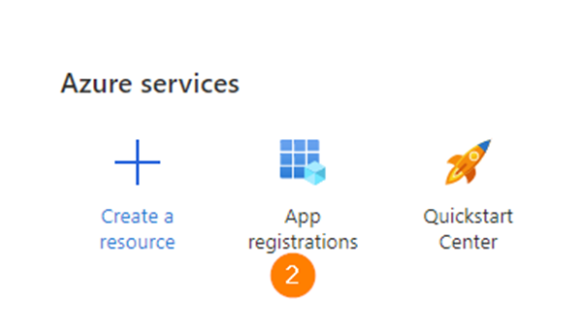
- Select New Registrations
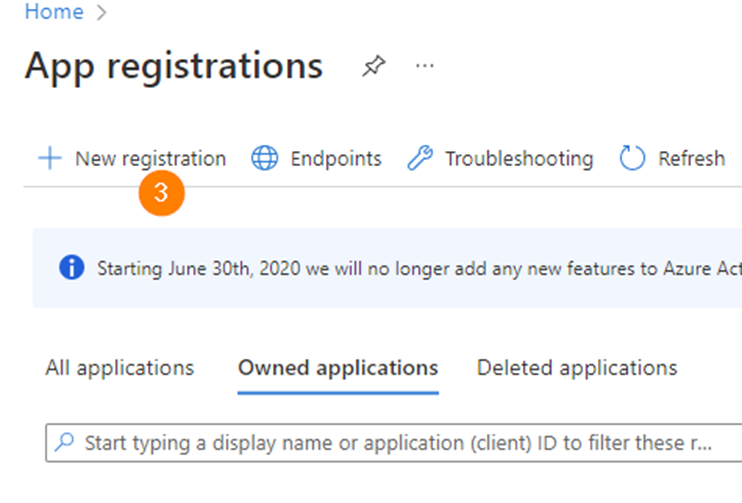
- Name your app and click Register
- The next window presents some key information that TimeXtender Orchestration will use to authenticate for later execution
- In the left panel, click Certificates & Secrets
- Then select New Client Secret
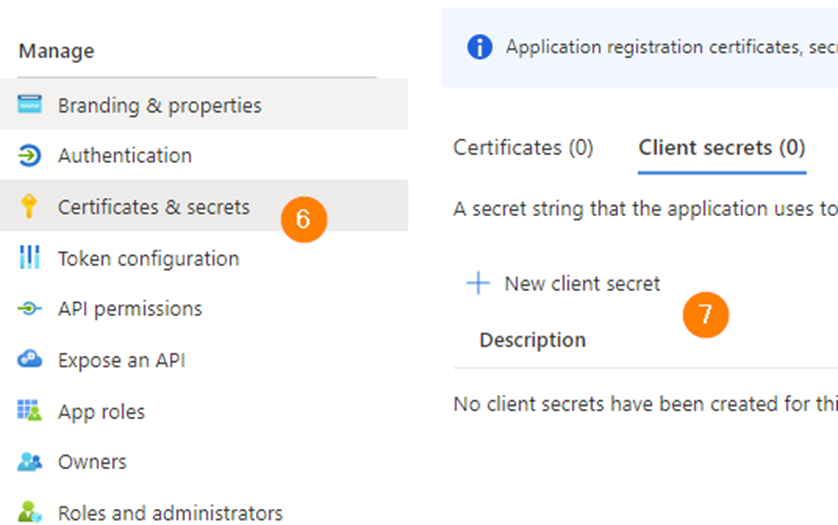
- Add an appropriate description and click Add at the bottom of the window
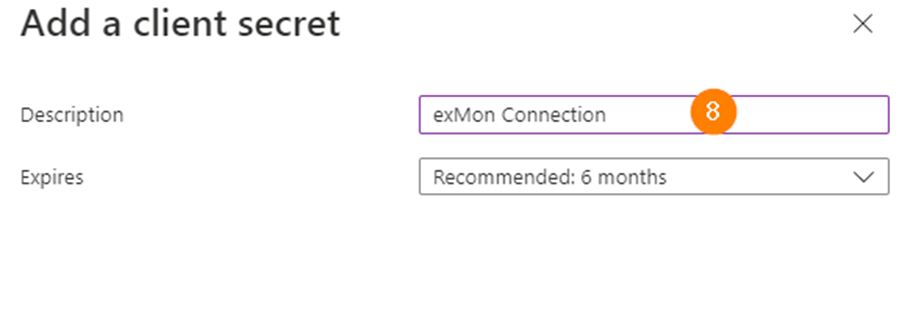
- Copy the secret value by clicking the Copy to Clipboard button
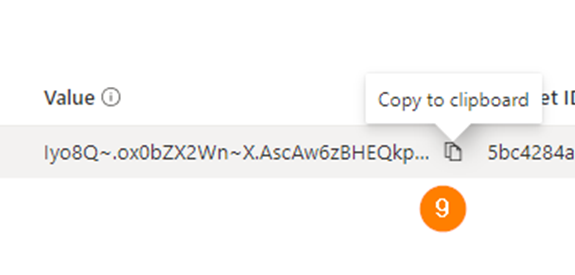
Add App Registration and user access to Fabric Workspace
- With a Notebook already created under your Fabric Workspace you will need to grant at least Contributor access to the Workspace to a user that will be used to authenticate between the DG package and Fabric. This user should be a service user, not used for other tasks, and must not have Multi-Factor Authentication enabled, as authentication is performed each time a package is run and therefore using an MFA user in a scheduled or otherwise unattended run would result in a timeout failure.
- Grant at least Contributor access to the App Registration created before.
Grant Access Scopes to App Registration
Open the App Registration and select API Permissions in the left panel. Select Add a permission, and then add the following scopes at minimum:
- ReadWrite.All
- Execute.All
- ReadWrite.All
- Execute.All
- ReadWrite.All
Create package in TimeXtender Orchestration
- Next, open up TimeXtender Orchestration & Data Quality client
- Right-click Data Providers, select New -> Data Provider
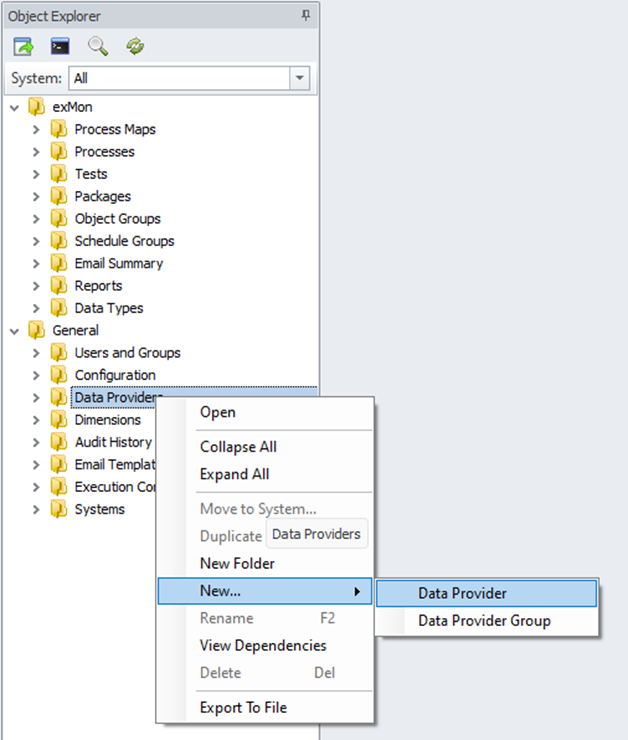
- Select a name for your Data Provider
- Fill in a Description for your Data Provider
- Select the System in which your Data Provider should run
- Under Datasource Type, select Microsoft Fabric
- Fill in the Tenant-Id, App-Id, Client Secret, User Name and Password
- Click Save
- Right-click packages, select New -> Microsoft Fabric Notebook BETA
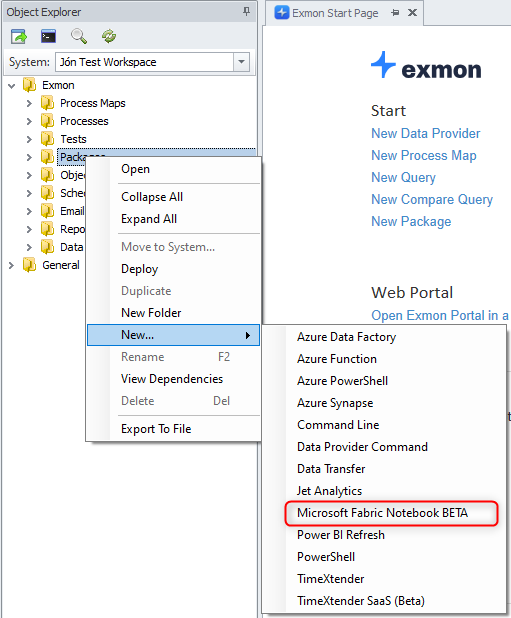
- Select a name for the Microsoft Fabric Notebook package
- Select the newly created Data Provider, which should fill in the Fabric Notebook dropdown
- Choose the Notebook to run
- If necessary, fill in parameters required by the Fabric Notebook in the text field in JSON format:
{ “ParameterName”: “ParameterValue” } - Click Save
- Finally, run the Microsoft Fabric Notebook Package


