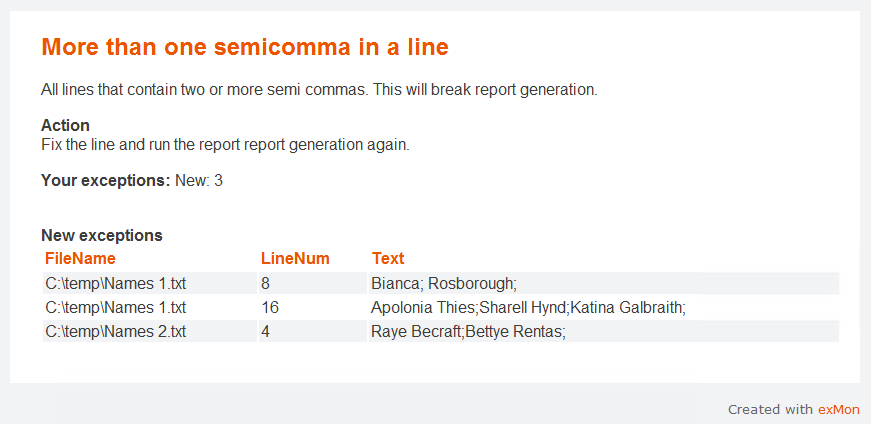In this post you will create a test in TimeXtender Data Quality, using PowerShell and regular expression, to find all lines in text files that contain a specific pattern. In this case, we will look for all lines that contain two or more semicolons.
- Create a new Query in TimeXtender Data Quality by right-clicking the Data Quality > Tests folder
- Hover over New
- Click on Query
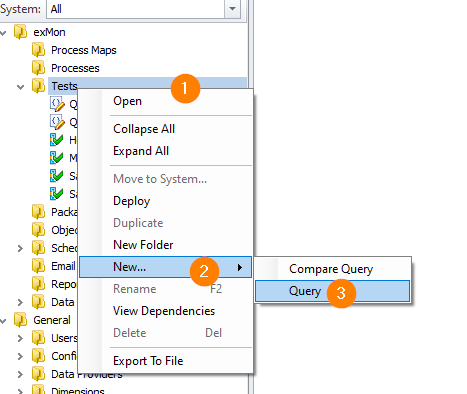
- Name your query and click OK
- Near the navigation ribbon, select the Data Provider dropdown
- Click PowerShell
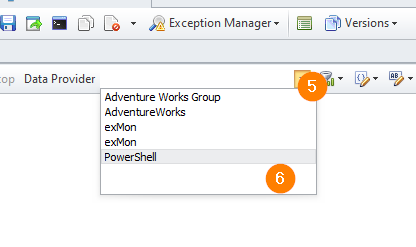
- In the query window add the following PowerShell script:
# The files to check for
$path = "C:\temp\Names*.txt"
# The regex pattern to look for. This case, two or more semicommas in a line
$regex = "(.*);(.*);(.*)"
# Create the result DataTable
$timeXtenderResult= New-Object system.Data.DataTable
$timeXtenderResult.columns.add(($cFileName = New-Object system.Data.DataColumn FileName,([string])))
$timeXtenderResult.columns.add(($cLineNum = New-Object system.Data.DataColumn LineNum,([int])))
$timeXtenderResult.columns.add(($cText = New-Object system.Data.DataColumn Text,([string])))
# Loop through the files
$files = Get-ChildItem $path
foreach ($file in $files)
{
# Loop through each line in the file
$lineNum = 0
foreach($line in Get-Content $file) {
$lineNum++
# If we match, add to our results
if($line -match $regex){
$row = $timeXtenderResult.NewRow();
$row.FileName = $file;
$row.LineNum = $lineNum;
$row.Text = $line;
$timeXtenderResult.Rows.Add($row)
}
}
}
Adjusting your Powershell Query
- Change the $path variable to match your files
- Change the $regex variable to match your regular expression pattern.
- Configure email settings and schedule as normal.
Example email from the test: