In this article, you are going to learn about hierarchies in Data Enrichment and how you can create them. Hierarchies are created on top of tables and can be useful in organizing Data Enrichment. There are two ways of creating hierarchies:
- Create a hierarchy on an already existing table.
- Importing a hierarchy which creates both the base table and a hierarchy on top of it.
Where can I find Hierarchies ?
You can find Hierarchies in the navigation bar, under the table they are associated with. Additionally, you can also use the search above the navigation bar to locate it.
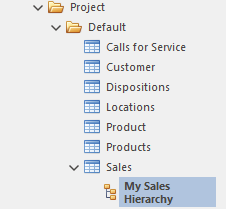
Once created, your hierarchy will look similar to this:
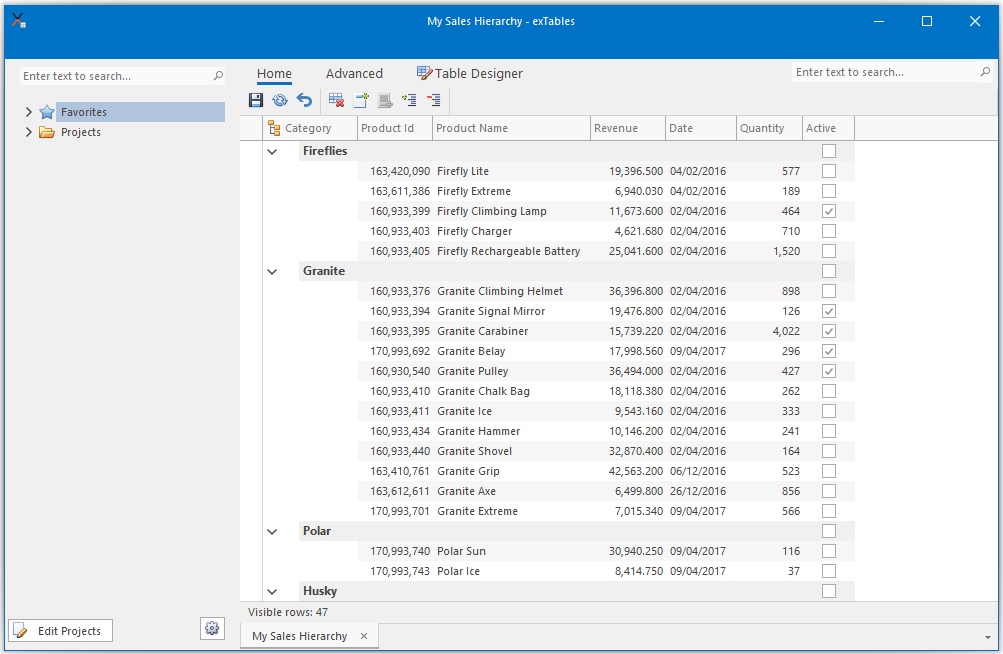
Columns marked like this:

belong to the hierarchy, not the table, and are called hierarchy attributes.
Use Add Root/Add child to add branches to the hierarchy. These will belong to the hierarchy and data rows can be grouped together under them. Hierarchy attributes are only applied to branches while the table columns are applied to the data rows. To move nodes between branches use drag and drop.
Create a hierarchy
- To create a hierarchy open the Table Designer in an already open Data Enrichment project.
- Click Edit Hierarchies
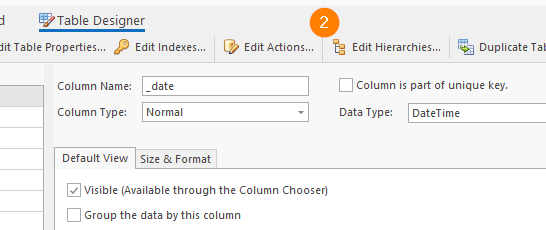
- A popup window will open to allow you to create hierarchies for your table.
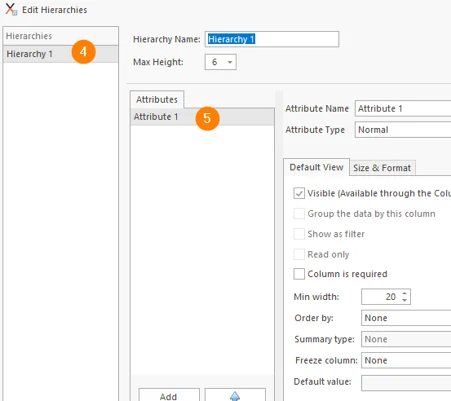
- On the left, you have a list of the hierarchies associated with your table. Use Add and Remove to create and remove them.
-
Hierarchy Name: The name of the hierarchy.
-
Max Height: In the range of 1-10, the default is 10. The max height indicates how deep the hierarchy can be. (In versions 24.3 and older the max height was 6).
-
- Hierarchy attributes work similarly to table columns. Attributes are displayed as columns in the table view, and the data from the table is grouped by these attributes. Each hierarchy must have at least one attribute.
Importing Hierarchy
Importing a hierarchy is similar to importing a table. However, there is an extra step to map columns to hierarchy attributes.
A table that looks like this:
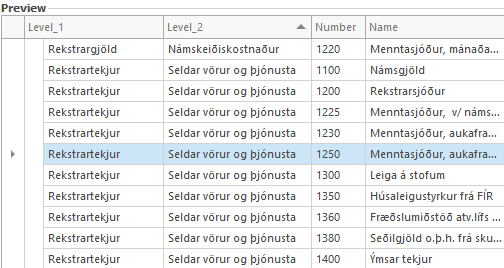
Can be mapped like this:
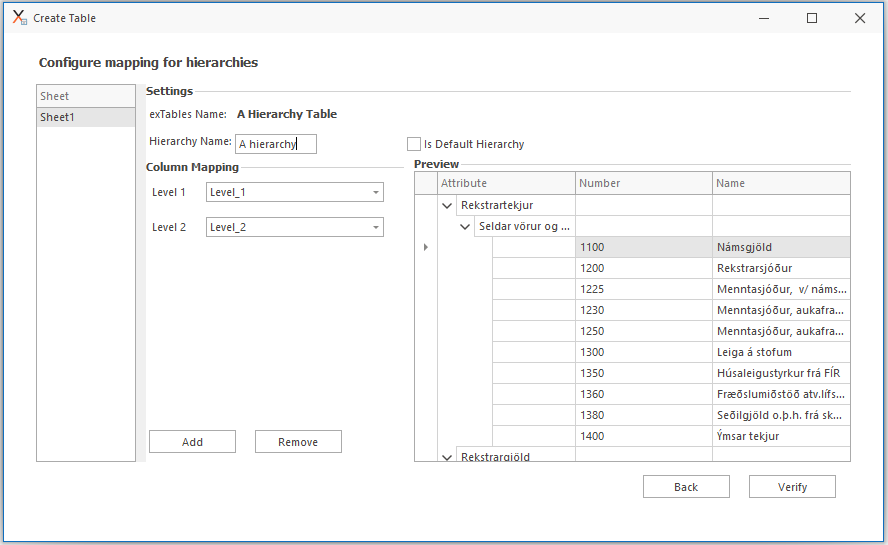
All distinct values in the column that is mapped as Level 1 Hierarchy Attribute will be created as a branch with the corresponding value as its text. Adding more levels will create a deeper hierarchy.



