In this article, you will learn how to publish data to external databases, from Data Enrichment. Actions transfer data from the Data Enrichment database to another Microsoft SQL Server of your choosing. These Actions can either be added as a button within the editing area or automatically executed when you click Save.
Create an Action to transfer data
- Open the table you want to publish in Data Enrichment and go to Table Designer.
- Click Edit Actions.
- Add a new task by clicking Add and selecting Publish Data to External Database.
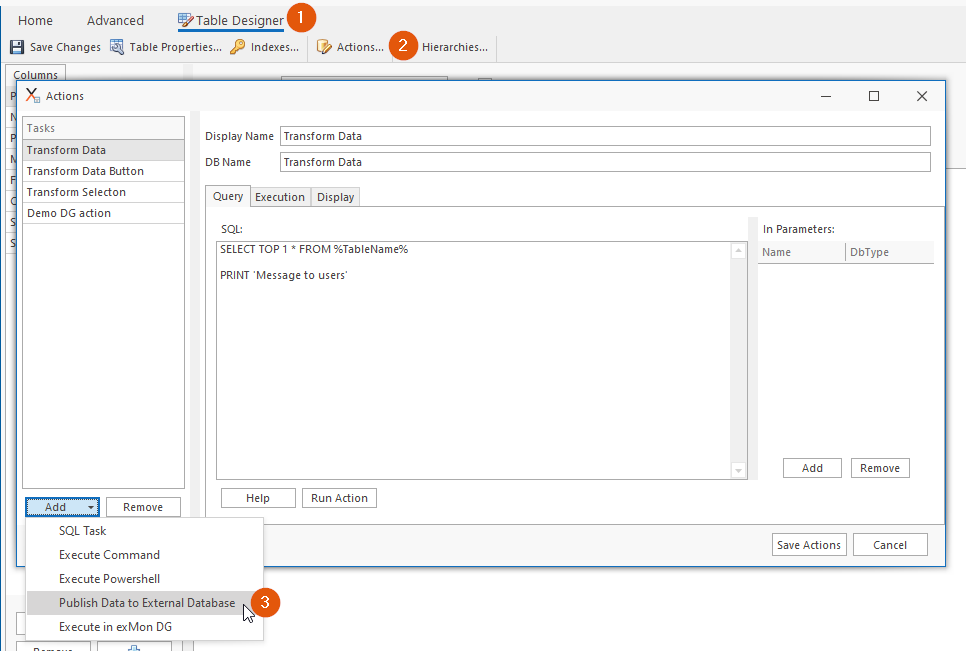
- Choose a name for your action.
- Select a connection to the destination database. If you have not already created a new connection you need to create one, read more about that here.
- Select the destination table for the data. You will need to create the destination table outside of Data Enrichment.
- After selecting the destination table, you will need to configure which columns in the source table map to which columns in the destination table. This is done under Column Mapping.
- You can add a filter to the source data under "Filter". The syntax there is standard T-SQL. For example WHERE AddressType = 'Premise Address'
To make sure your filter works as expected use the Preview button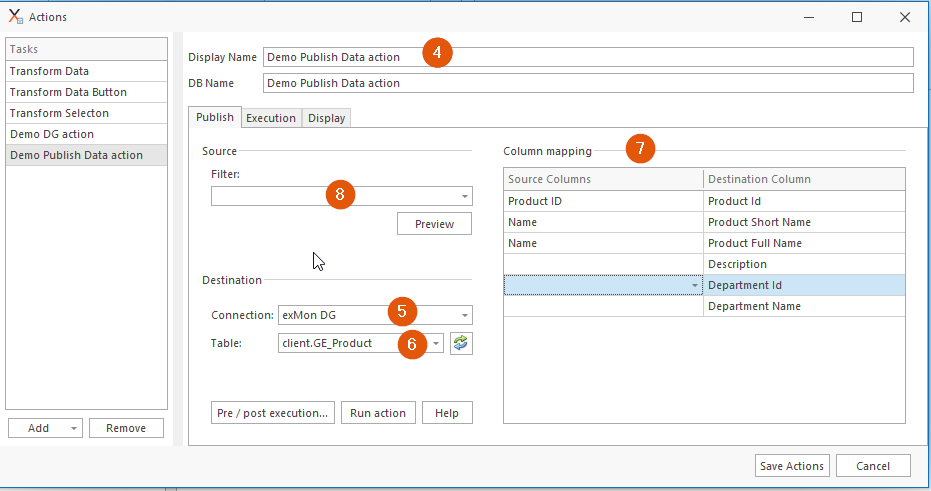
- To execute a script on the destination database before or after the transfer, click the Pre/post execution button and add your script. This can for example be helpful to truncate data before transferring data or to execute a stored procedure after the transfer
- Click Run action if you want to run your action immediately
- Click Save Tasks to save your action
Note: To read more about creating actions in Data Enrichment, click here




