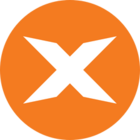In this step, you are going to continue with exMonDM and build out your first project. Specifically, you will be importing a table containing all the Adventure Works products. Creating a Table from an Excel file is easily done with the Create Table Wizard.
Note: Download the attached project file to your Computer
Import Table from Excel or Flat File
- Click on Create Table from the Start Page
- Import Table from Excel or FlatFile
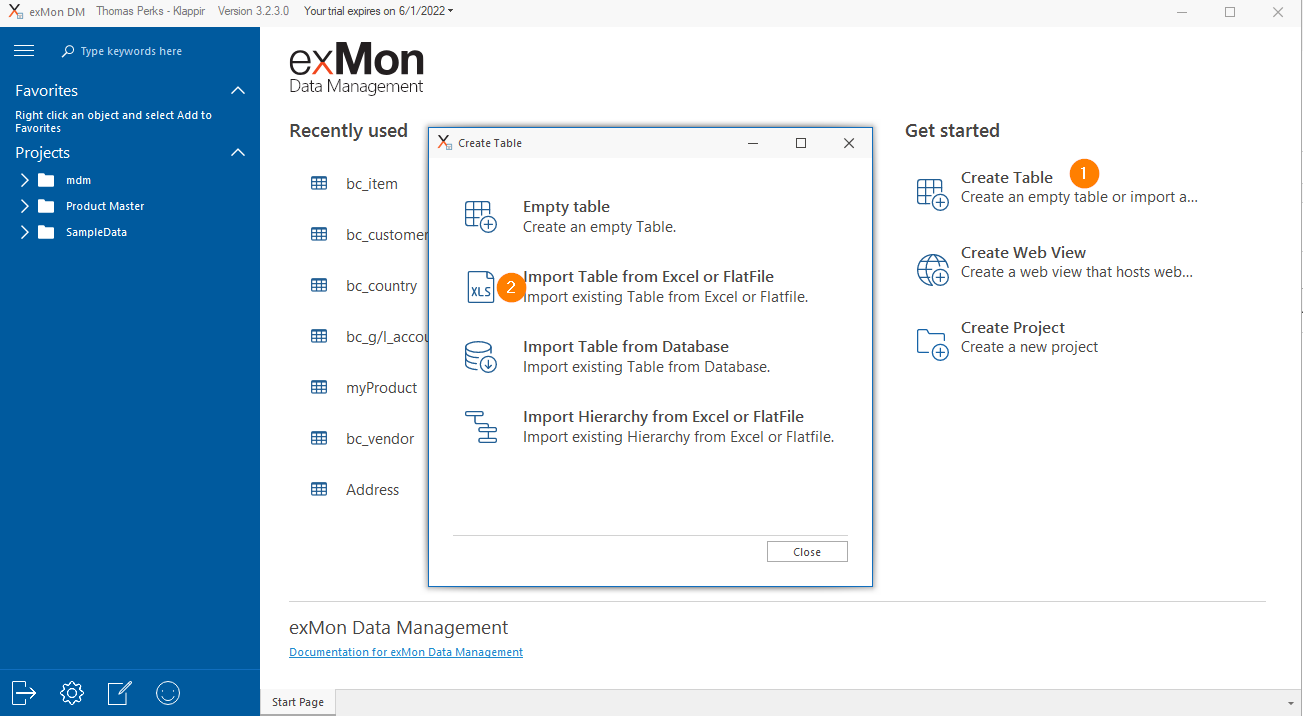
-
Click Browse.. and navigate to the downloaded file.
-
Modify the Table Name to Product and Click on Next
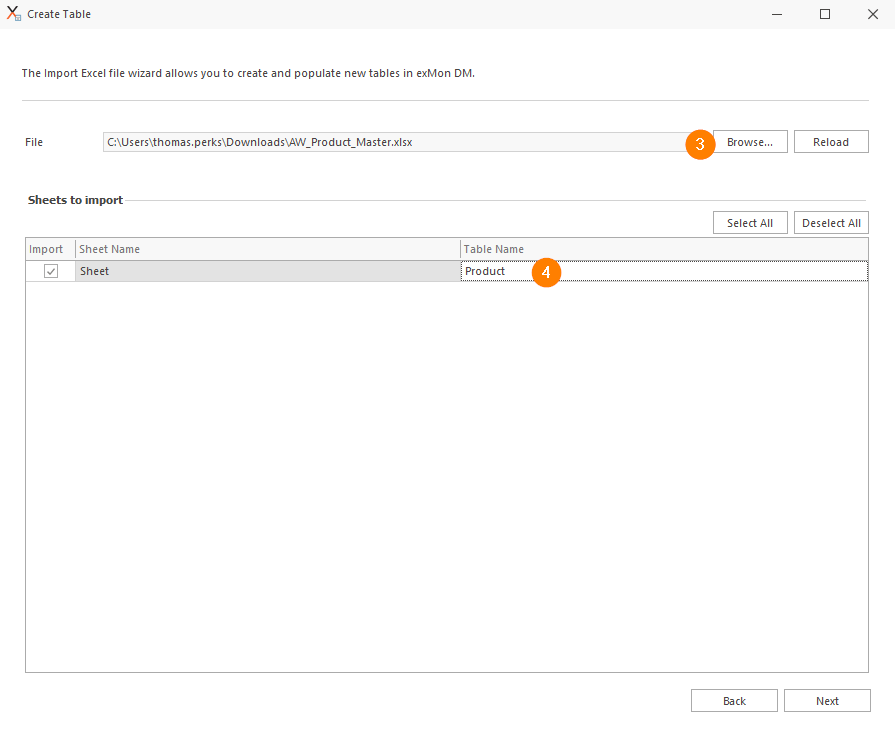
- Change the configuration mapping
- Change the Project to Product Master
- Change Datatype of Safety Stock Level to Number and Sell Start Date to DateTime.
- Click Verify to go to the Next Step
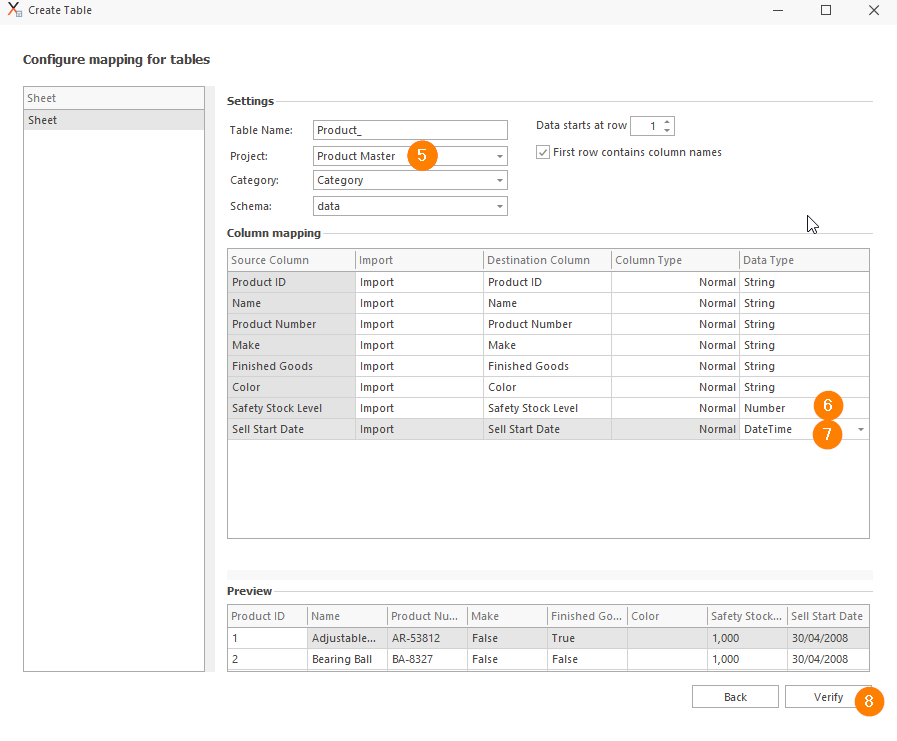
- If all looks good click on Confirm to start importing
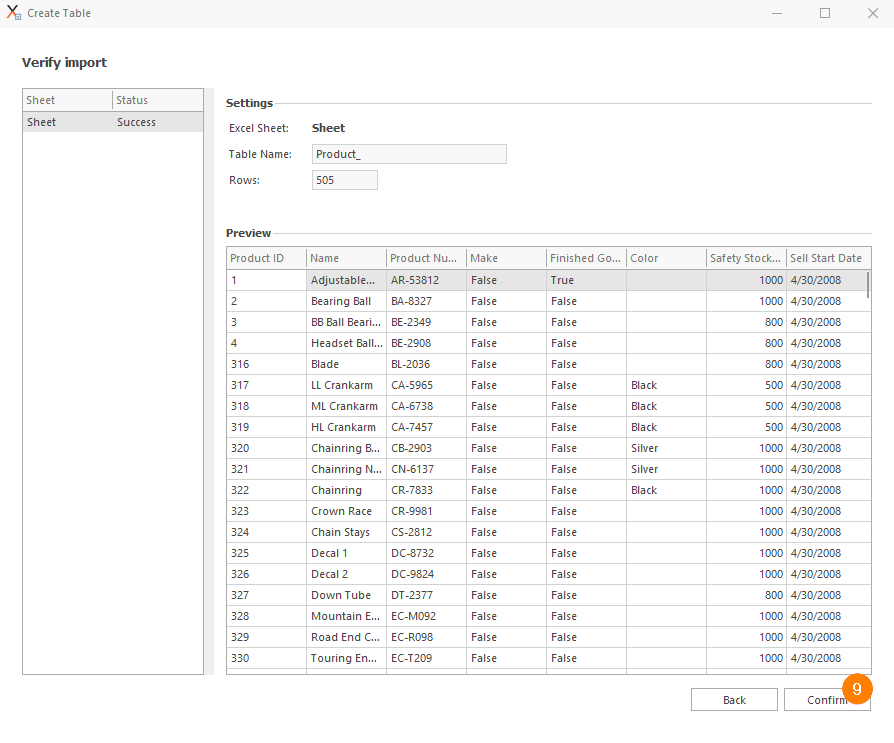
- Import should now be final, click on Close and imported data should be visible in the table.
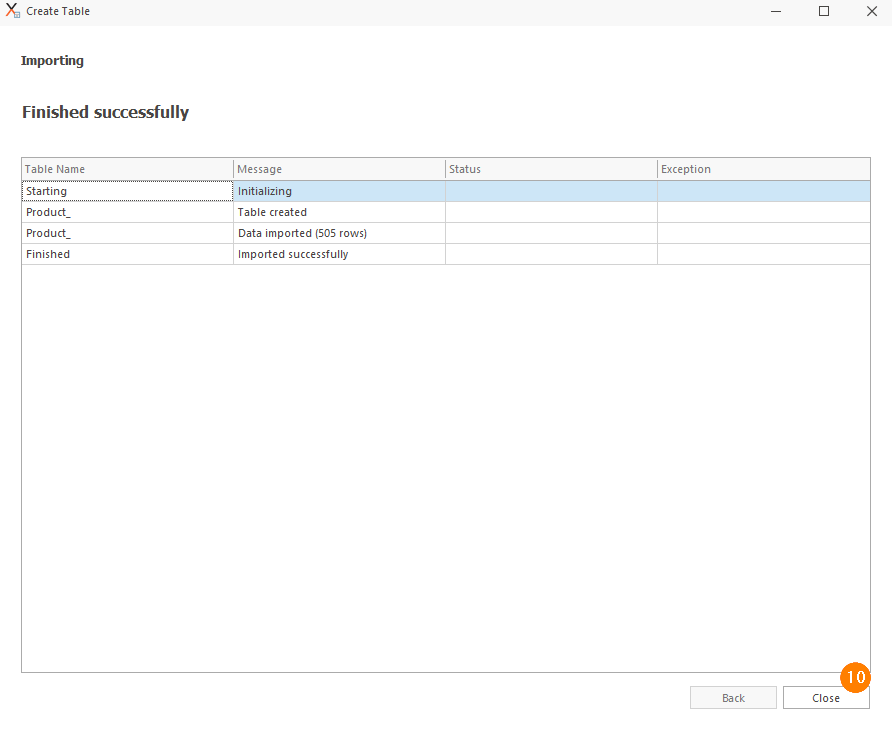
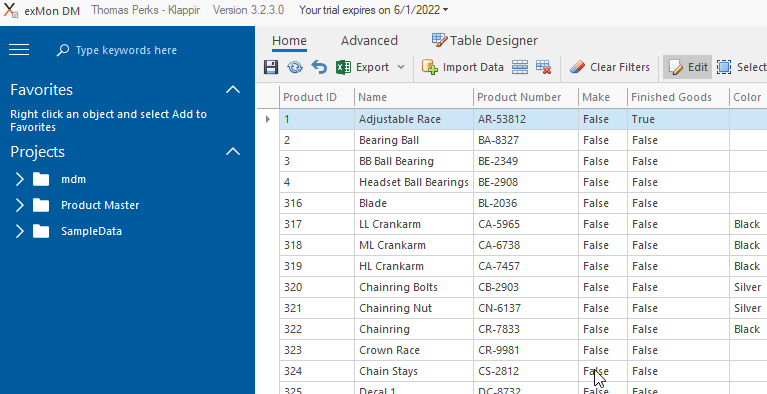
Next steps
To continue with this training, click here.