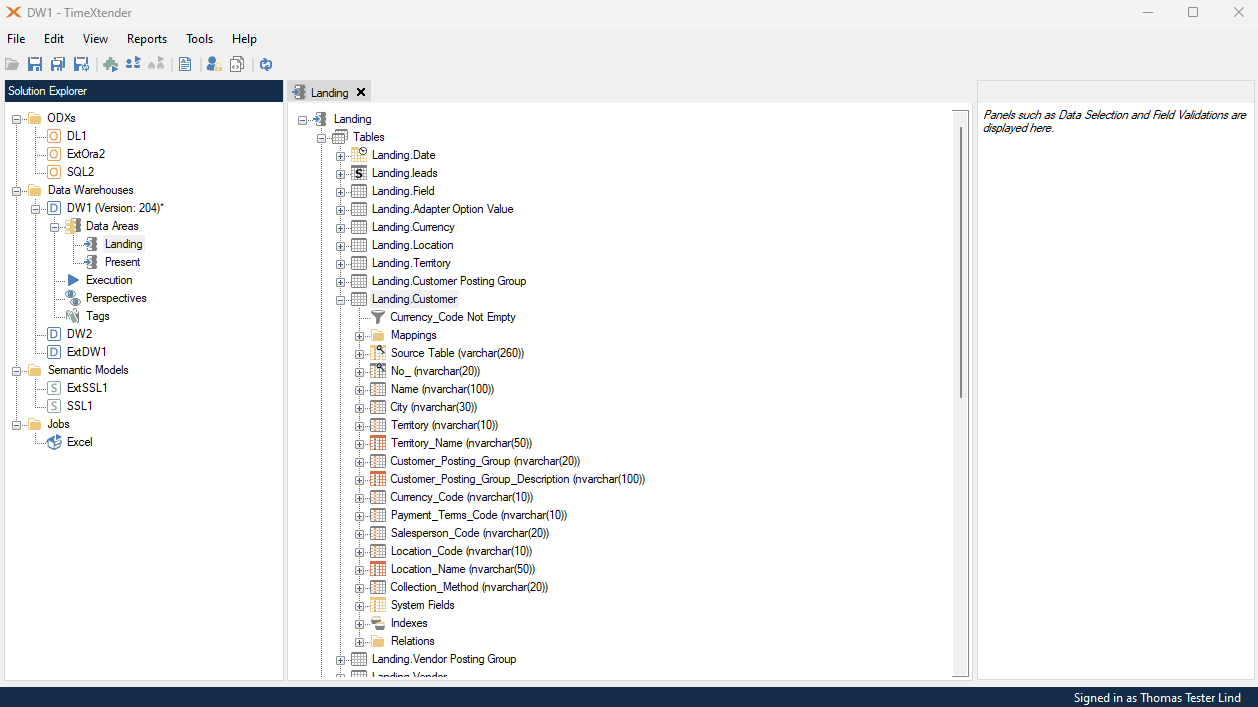Cloning fields can be a way to save time when creating new fields, particularly when there is a specific field setup that is to be repeated.
All fields in a table can be cloned, regardless of whether the fields have been brought in from a data source or whether they were added later.
How to clone a field
- Right-click on a field and click Clone Field to open the Clone Field dialog.
- In the Name box, enter a name for the field.
- For the cloning behavior, select one of the following two options:
- Clone structure: The cloned field will be an exact copy of the original field, including any transformations and validations.
- Clone values: The cloned field will be a custom field that gets its value from the original field.
Clone Structure Example:
The following GIF shows the cloning of a DateTime field. In this example, the field is part of a Simple Mode table, so only the Clone Structure option is available. After the clone is complete, the data type is changed from “Date and time” to “Date”.
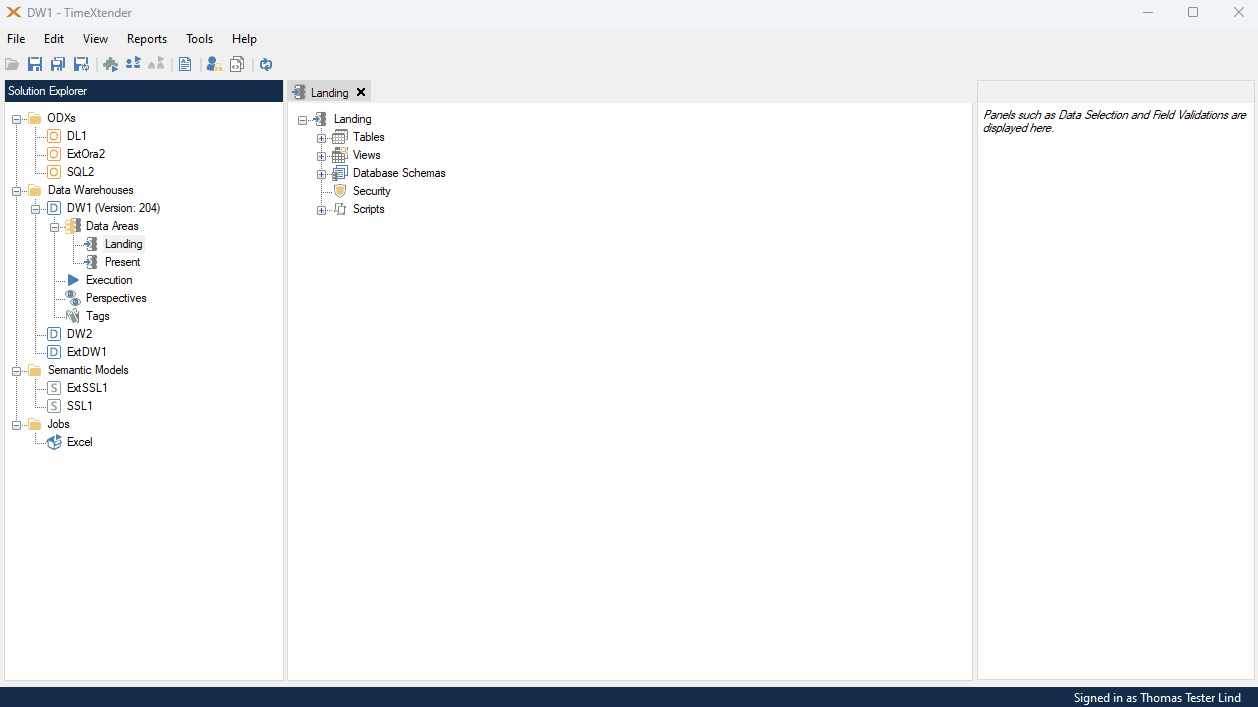
Clone Values Example:
The following GIF starts by cloning a lookup field to create a new field and selecting the Clone Values option. The transformation for the new field is shown pointing back to the source field. A condition is then added that specifies that the source value will only be populated when a different field contains a specific text.