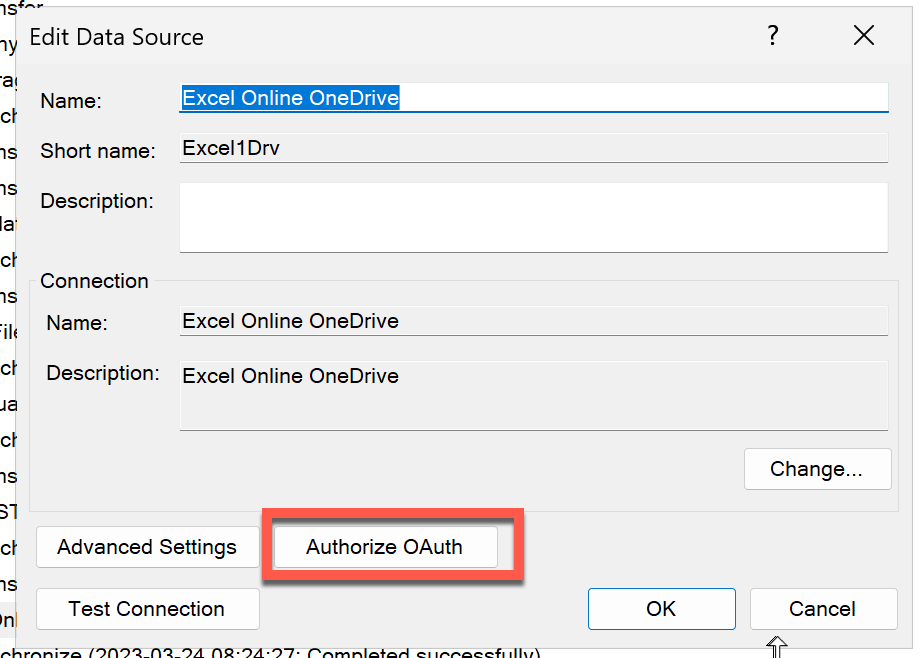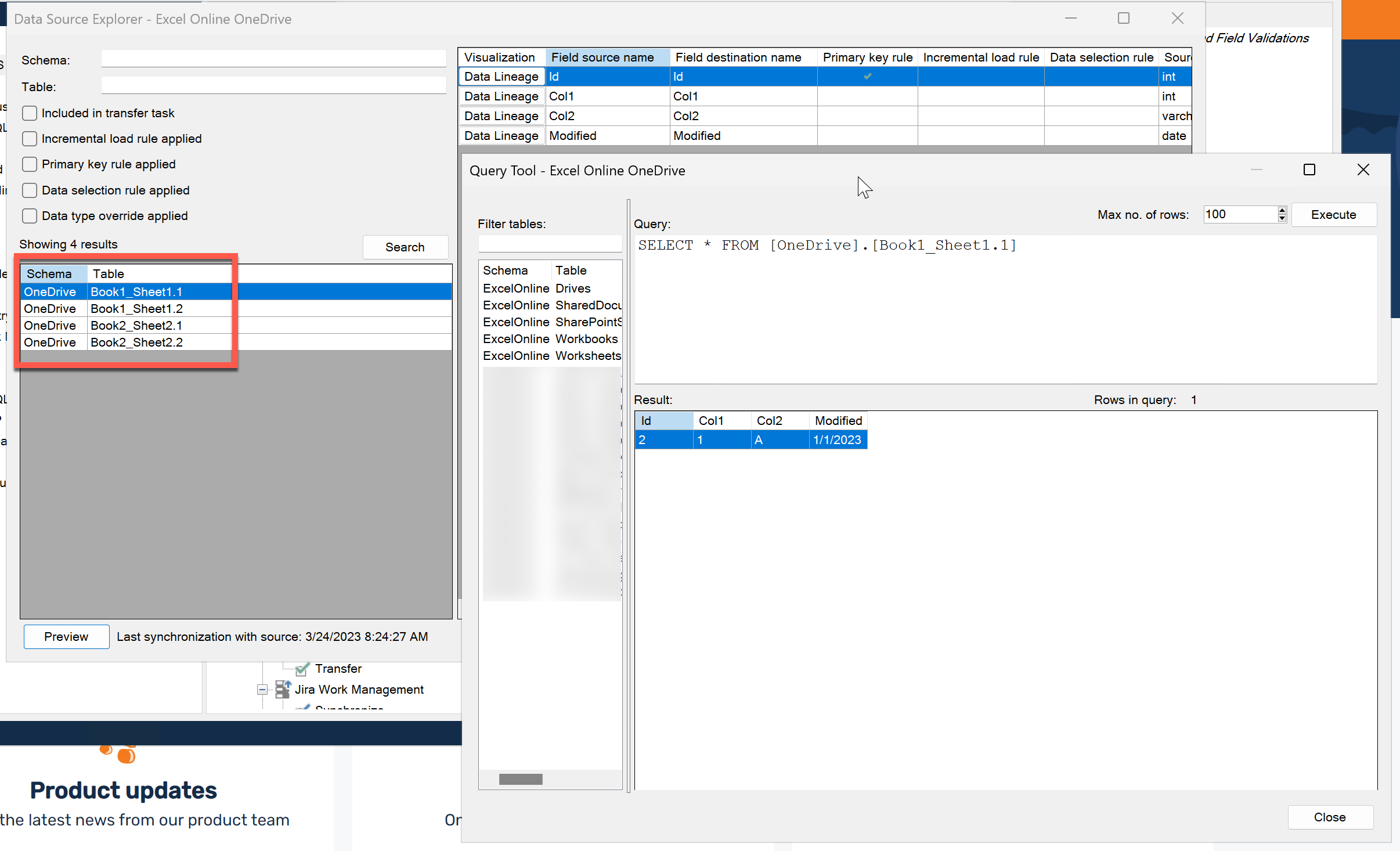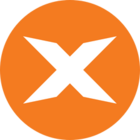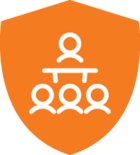I'm following the steps explained on this page https://support.timextender.com/data-sources-112/connect-to-excel-files-with-excel-online-628#Connect+with+the+Excel+Online+CData+provider, but I couldnt get it. I used Microsoft SharePoint Excel Provider.
I have a 48 Excel file. I uploaded them to my company's onedrive. I then gave OAuth to Cdata. But I took this error.
‘You must specify an Excel file: Set the FILE property to an .xlsx file.’
The file url address where the excel files are located like this:
https://companyname-my.sharepoint.com/:f:/g/personal/xxx_companyname_onmicrosoft_com/xxxxxxxxxxxxxxxxxxxx
- Now I have written this above address in the 'URL' section under 'Authentication'. Is this true? Or should I specify in the 'Folder' and 'File' sections in the 'Connection' section?
- Which Auth Scheme should I choose?