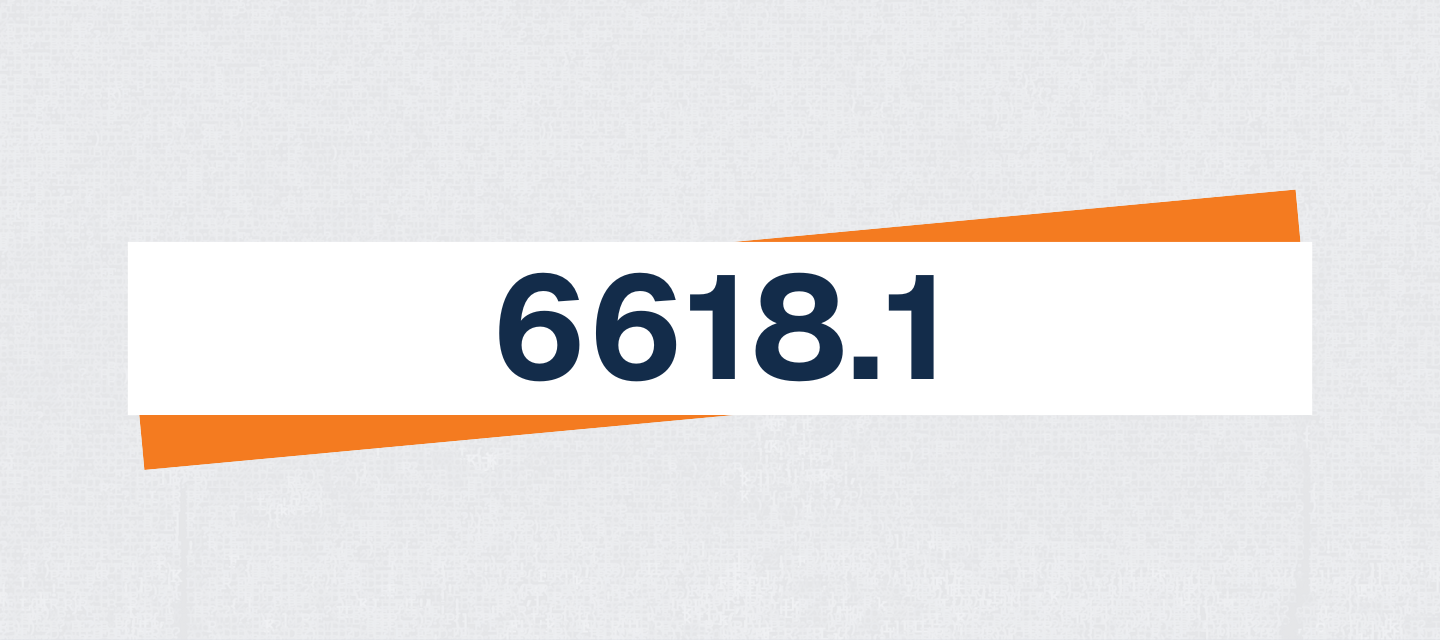Exmon Release 24.1
We are excited to bring you the Exmon 24.1 release with new features and improvements. SummaryIn this release, we have made several changes including the addition of Fabric Notebook packages in Data Governance (this functionality is in BETA for now, taking advantage of the Preview availability of the Fabric API) and user interface improvements in preparation for custom webhooks for exception notifications. In addition, for both Data Governance and and Data Management we have implemented database schema changes to consolidate and streamline our database operations. In this article, you will read about improvements to:Exmon Data Management Exmon Data Governance Turnkey & Exmon Data Governance Bug fixes and smaller improvements Exmon Data ManagementInfrastructure changesWe have moved both Exmon Data Management and Exmon Data Governance to new database schemas to simplify Exmon integrations with other platforms and allow them to be hosted in the same database.Note that if you are using Exmon system tables for custom scripts, the custom scripts will likely need to be updated. Exmon Data Governance Fabric Package The option to connect to and run Microsoft Fabric Notebook packages from Exmon Data Governance has been added. In order to use this option the user must first create a Fabric Data Provider containing the authentication information for the Fabric item to be run by the package, and then a DG package connecting to and running the Fabric item can be created. Read more about Microsoft Fabric packages in Exmon here. Note that currently this functionality is in BETA, in part because the Fabric API is still in Preview from Microsoft. Turnkey & Exmon Data Governance Email notifications We are working on a new feature related to exception notifications. Until now, we have only offered emails as a means of receiving exception notifications. In addition to emails, we are introducing a new functionality that allows you to choose custom webhooks as an alternative to, or in conjunction with, the regular email notifications. In this release, we have begun preparing for this new functionality. A slightly different user interface has now been implemented for both Exmon Data Governance and Turnkey. For detailed instructions on how to configure email notifications in Exmon Data Governance, please refer to our documentation. For more details on the updated user interface in Turnkey, please visit here. Bug fixes and smaller improvements Data Governance TimeXTender icons were incorrect when packages were added to Object group and other objects Could not run Azure Synapse package when execution connection was WCF Could not run query successfully with column names Status and Opened Date Exception Emails text for excel attachment only visible when lines exceed max row number Email preview for multiple emails for test groups did not display correct information Assign to user action in Portal did not work properly with user mapping configured in Exception manager Azure data factory package did not work correctly when user had access to too many ADF pipelines Data Management Wrong error message when user with no DM access logged into Exmon DM Wrong number of decimals when default was 3 in Decimal Data type in Columns DB name is not auto populated when creating an action Error messages were sometimes not displayed Column was required option did not work on DM web Clicking schema names header in database settings changes values to “True” and “False” Copy table name copies the display name not table name Hierarchy view had the wrong attributes Web crashed when new row added and filter used to enter data Group column is not updated after saving changes Last login column shows login date of a member of the group Entra groups in DM are not in alphabetical order Turnkey Columns order in Preview (Execution and Email) were incorrect Error when creating Dataset with a very long name Could not create a user with email that was recently deleted Allow more characters in workspace description Service email was mandatory in Email settings and should be optional No warning when only empty saves where entered in workspace name Run Rule button is enabled when rule is running Turnkey did not open when company name contained Icelandic letters Error when removing Workspace name Buttons were not visible when scrolling down Data Providers Incorrect data displayed when opening Column Settings in Datasets Download Gateway and Download Client buttons added to header Could not run the published rule with multiple filters (Exceptions Criteria) Sometimes an error was thrown when the process finishes If a process has not been deployed to prod but the process map has been deployed to prod the process map could not be opened Execution log showed incorrect information about exceptions How to upgrade?In Exmon Data Management, users in versions 22.5 and above can complete the upgrade themselves through the Desktop client. See the Guide.Contact help@exmon.com to upgrade from Exmon 22.4 or below.